A virtual private network, or VPN, boosts your privacy by masking your computer’s geographical location. VPNs are useful for various purposes, including general privacy, streaming and travel. While having a VPN on your phone is handy -- I keep a VPN installed on all of my devices -- sometimes you’ll need to disable your virtual private network. Most often, I’ve had to disconnect from my VPN when using an app or website that doesn’t play nicely with one. Here’s how to turn off a VPN on your iPhone or iPad.
How to turn off a VPN on your iPhone or iPad
There are two ways to turn off a VPN on iOS or iPadOS -- using your VPN app or your mobile device’s settings menu. The easiest way is directly with the app:
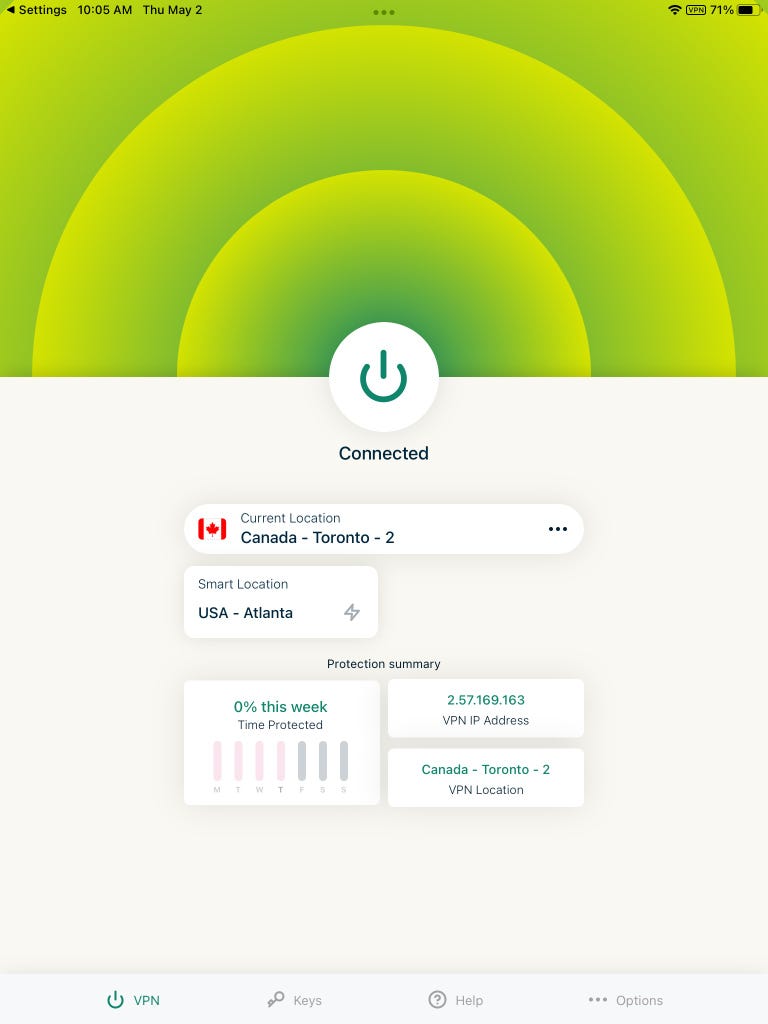
1. Open your VPN provider's app on your Apple iPhone or iPad.
2. Tap the Connect or On button.
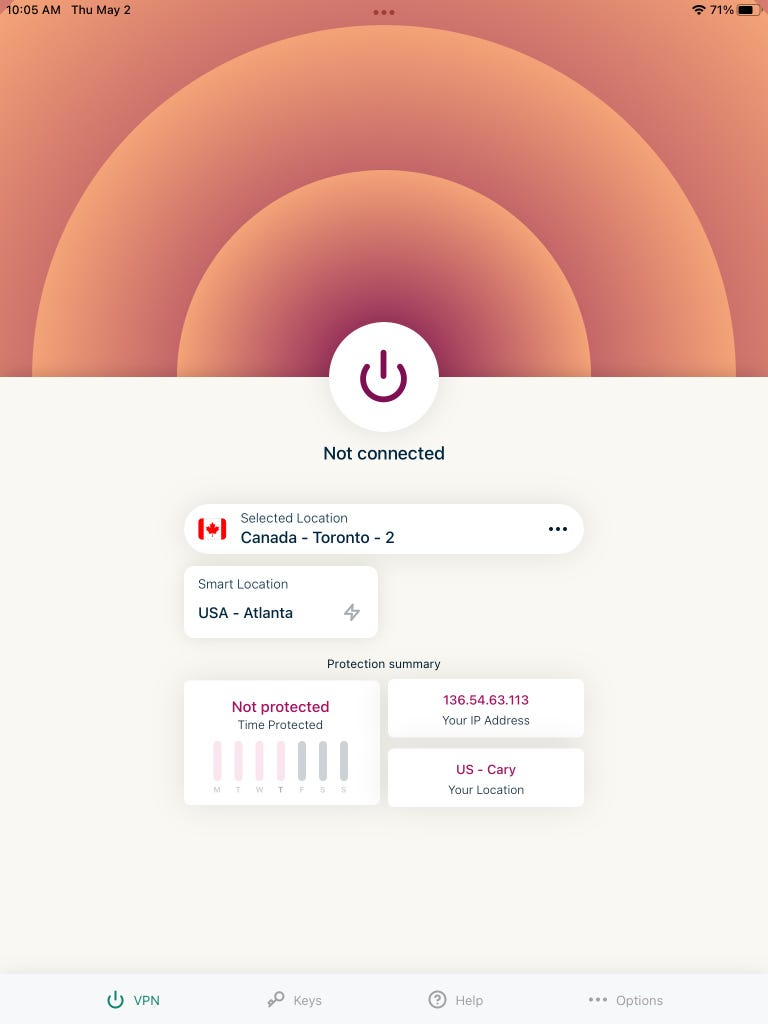
Your VPN should now be off, displaying a message such as Disconnected, Not Connected or Off -- the exact wording varies depending on the app. This is my preferred method for turning off a VPN -- whenever I want to stop a VPN running on my iPad, I just hop into the ExpressVPN app (the VPN I use) and tap Disconnect.
You can also stop a VPN from running in the settings menu of iOS or iPadOS:
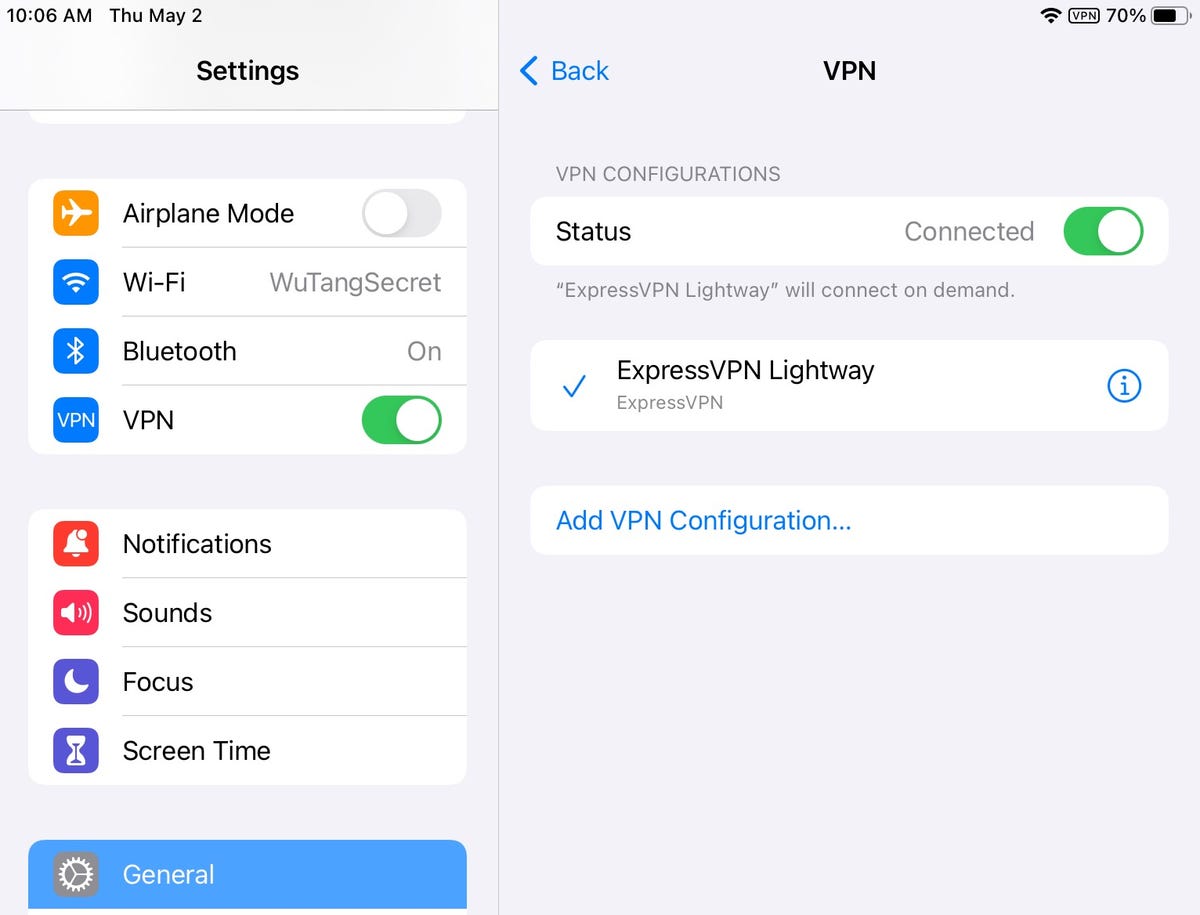
1. Head to Settings.
2. Tap General.
3. Tap VPN & Device Management.
4. Tap VPN.
5. Toggle Status to Not Connected.
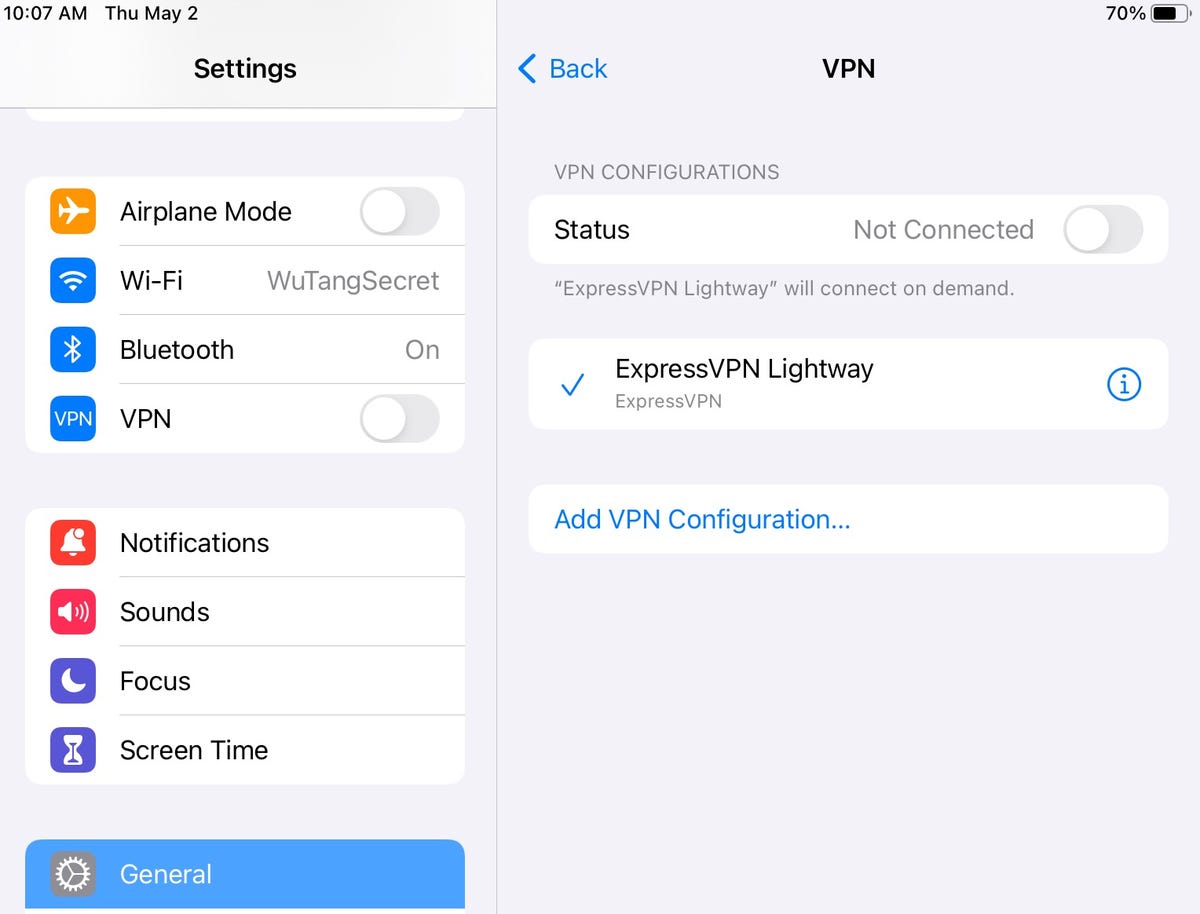
Your VPN will then be turned off. You should also see a VPN button in the top left-hand sidebar of the Settings menu, so you can simply tap that to toggle on or off your VPN connection.
Why should you use a VPN on your iPhone or iPad?
VPNs are excellent for several reasons, ranging from privacy to entertainment. Here’s why you may want a VPN on your iPhone or iPad:
- Privacy: VPNs hide your public IP address, making it appear like you’re in a different city, state or even country. Whether you want to keep your browsing history hidden from your ISP or want extra peace of mind while connected to potentially compromised Wi-Fi, a VPN is a solid addition to your app arsenal.
- Streaming: You can use a VPN for streaming with apps like Netflix, Amazon Prime Video or Disney Plus. A VPN lets you unblock foreign Netflix libraries or stream sports on YouTube TV -- a US-only streaming service -- while traveling abroad in the UK by tunneling through a server in London, for instance.
- Travel: A VPN lets you access geo-restricted content from other countries when traveling, like avoiding CAPTCHAs when logging into your mobile banking app or email account from abroad.
- Circumventing throttling restrictions: Many mobile carriers throttle your connection in various situations -- like budget-friendly unlimited plans that limit you to standard definition video streaming on 5G or 4G LTE. But a VPN could bypass throttling restraints on your iPhone while using mobile data.
Why you may want to turn a VPN on your iPhone off
While there are plenty of situations where you’ll want to use a VPN on your iPhone or iPad, you may want to disable it under certain circumstances:
- Internet speed loss: All VPNs slow down your internet connection somewhat, with the fastest VPNs reducing your internet download speed by an average of 25% or less. NordVPN -- the fastest VPN we tested -- clocked an impressive 11% average download speed loss. If you’re experiencing extreme internet slowdowns, try disabling your VPN.
- Connection problems: Whether it’s an app, website or your mobile device’s internet not working properly, VPNs can cause issues. A quick solution is simply toggling off your VPN unless you need its encryption or geolocation features.
- Region-restricted content: Just as VPNs can get around geo-blocking, they can also prevent you from accessing content in certain areas. If you’re using a VPN set to a different country and having difficulty loading apps or websites from a particular country, turning off your VPN could be the solution.
- Battery conservation: When your iPad or iPhone battery is running low, you can turn off different settings like Bluetooth and mobile data to conserve your device’s battery. Because VPNs maintain a constant internet connection, turning one off when your phone or tablet is critically low could help you eke out a bit more time away from the charger.
The best VPNs for iOS and iPadOS devices
ExpressVPN is thebest iPhone VPN -- and CNET’s Editors’ Choice pick as the best overall VPN. It’s extremely user-friendly, fantastic for streaming and features a generous server network.
NordVPN is the fastest VPN for iPhones and iPads with its class-leading 11% average internet download speed loss.
For a great VPN service that doesn’t break the bank, I recommend Surfshark due to its unlimited simultaneous connections, feature-packed apps and solid streaming service content unblocking.
Proton VPN is the best -- and only -- free VPN service I suggest using. Proton’s premium service more than justifies the price with its exhaustive server network, top-notch privacy and outstanding streaming capabilities, which make it one of the best VPNs for Netflix.
If you turn off a VPN, websites, apps and your ISP can view your public IP address. Your IP address provides geolocation information such as your internet service provider’s city and state. With a VPN on, your IP address is masked, making it look like you’re connecting from a different city, state or even country.
If the VPN on your iOS device won’t turn off, chances are you’ve got it set to auto-connect. The easiest way to stop your VPN from automatically connecting is to disable that setting in iPadOS or iOS. Go to Settings > General > VPN & Device Management > VPN and tap the “i” icon by your VPN provider. Toggle off the Connect On Demand setting.
To remove a VPN app from your iPhone, long-press (press and hold) the app icon. Then, tap Remove App and Delete App.