Most Wi-Fi routers have settings that can help you limit your child's screen time and the content they can see. You'll just need to be willing to dig through the settings a bit. Every router is different, so you'll want to consult your model's manual for specifics, but here's an overview of what features to look for and how to best put them to use.
Read more: Why is my Wi-Fi slow? How to fix your internet connection in 5 steps
Setting up parental controls on your Wi-Fi router
Before you can customize and manage your home's internet connection, you'll need to access your router's settings. Most recent models offer companion apps that allow you to connect with your router and tweak settings to your liking.
The best Wi-Fi range extender in 2024 | The best gaming routers for 2024
Apps like those are a good starting point, and many will offer some basic level of parental controls that you can experiment with, but if you really want to open up the hood and see your router's full allotment of settings, you'll want to connect using your computer.
To start, open your preferred web browser on your computer and type your network IP address into the address bar. By default, most routers use 192.168.1.1 as the IP address. If that doesn't work for you, you can look up your IP address by right-clicking on your internet icon and looking for details or settings.
For Mac users, the IP address can be found by clicking your Wi-Fi symbol, then scrolling down to click on Open Network Preferences.
Once you've typed your IP address into the address bar, you'll need credentials to edit settings. Some routers have this information printed on the router itself or in the user manual or manufacturer website. You might have also picked out credentials of your own when you first set up your router. If you can't remember the login info, you'll usually be able to find it and change it in the router's app.
Once you've logged in or accessed settings, there are a number of ways to customize internet browsing, depending on your specific router's features.
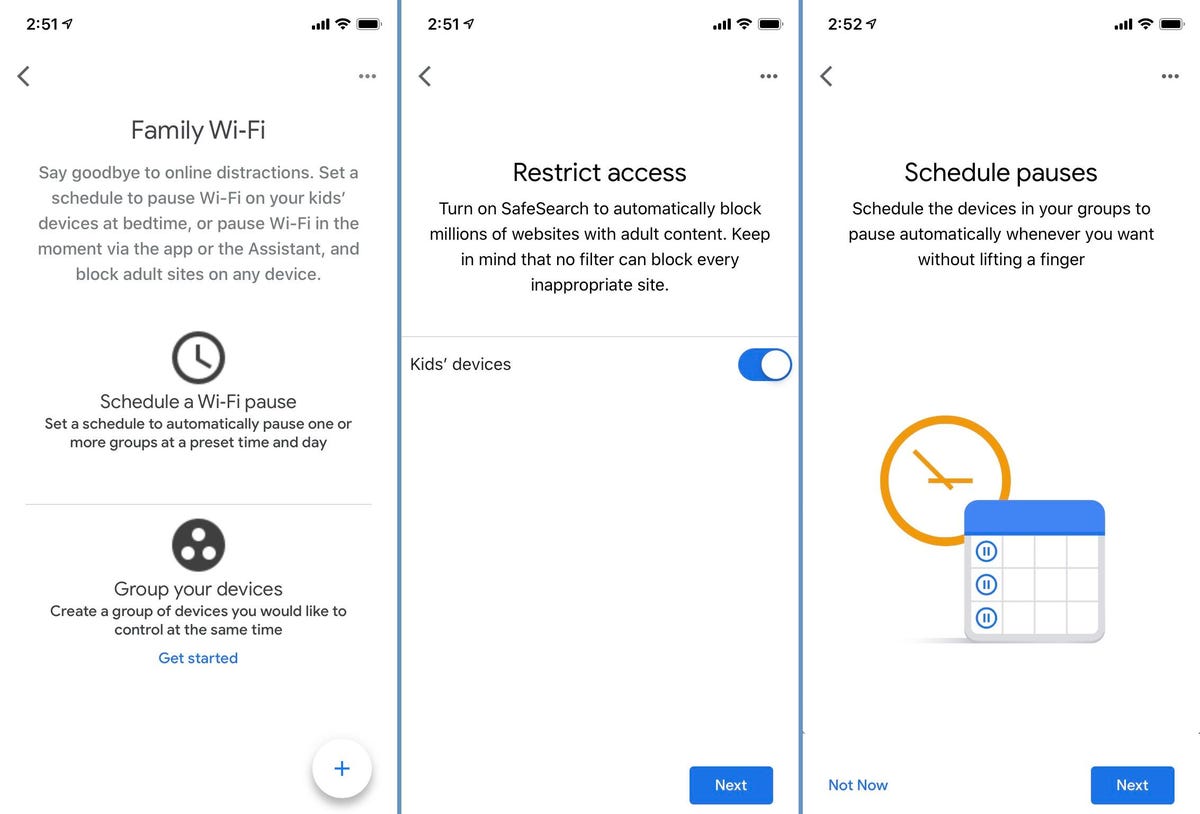
Enlarge Image
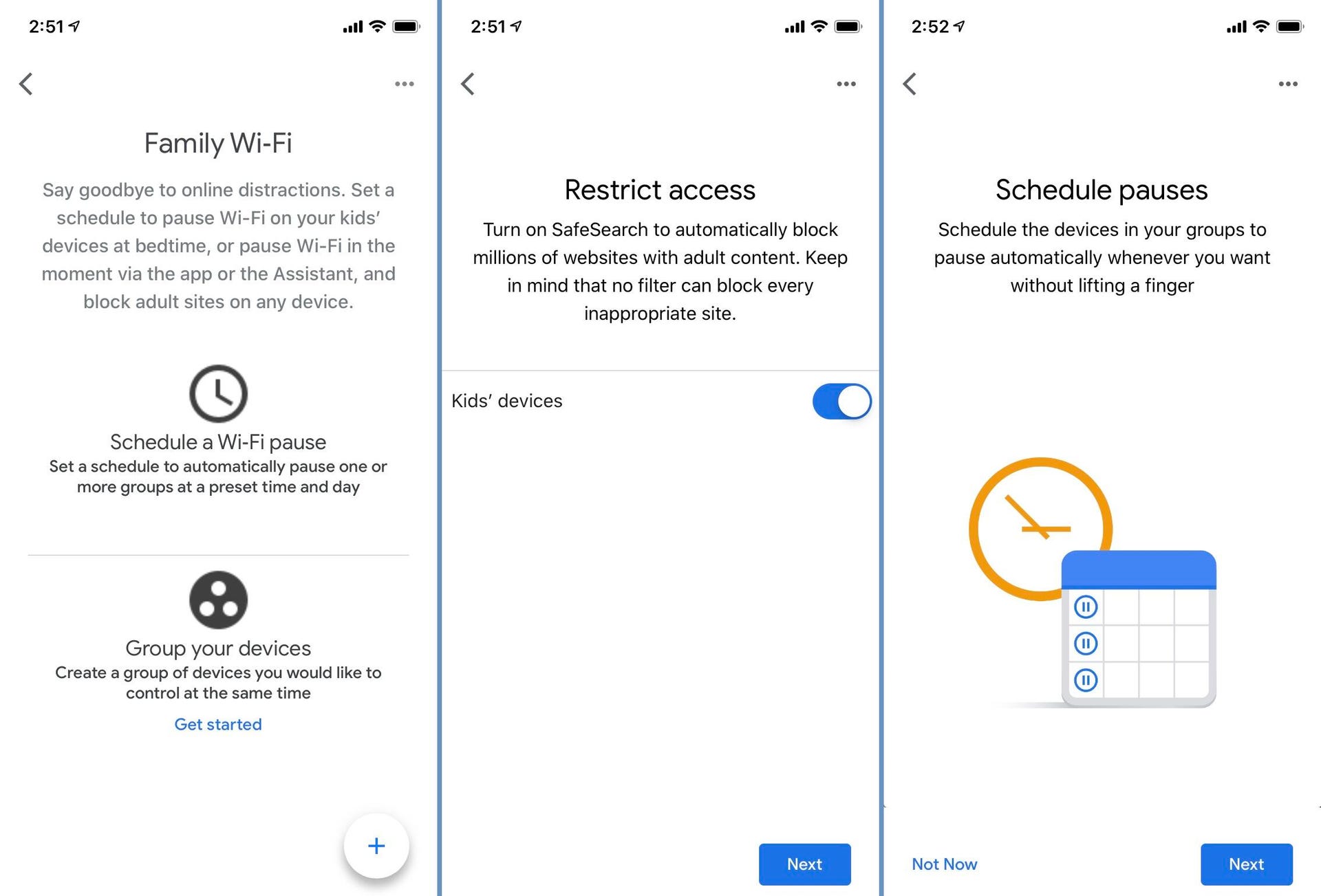
The Nest Wifi app lets you group your kids devices together and then schedule times when they can and cannot connect.
Screenshots by Ry Crist/CNET1. Limit internet time
Most routers with parental control options include a setting for scheduling. This means you can schedule the network to turn off at a certain time every day.
Some include scheduling for specific devices, so you can choose your child's laptop, tablet or gaming console and disconnect it from the internet at, say, 8 p.m. every weeknight. Want to block everything? Look for options that let you group devices together.
2. Restrict specific websites
In addition to scheduling, some routers include parental controls for specific sites. You can choose which URLs to block on different devices in your home, so you can keep your kids away from content you deem inappropriate or dangerous.

The RAXE500 arrived in 2021 with full support for Wi-Fi 6E at a cost of $600.
NetgearNetgear, for example, does this with its Nighthawk routers through the Nighthawk app's parental control settings, powered by Circle Smart Parental Controls. You can adjust time and content for each device on your network from your mobile device.
3. Pause Wi-Fi
If you're just looking to keep distractions at a minimum during dinnertime but don't want to set up any specific schedules or restrictions, pausing the connection is your best bet.
Routers and mesh networks like Nest Wifi include companion apps that allow you to pause the internet connection on some or all devices and resume it as soon as you're ready. Google's second-gen Nest Wifi system adds Google Assistant voice controls into each extender, so you can just say, "OK Google, pause the kids' Wi-Fi."
Hint: This is also pretty handy if your kids' daily Wi-Fi consumption is interfering with things like work-related video calls.
Add a router accessory
If you love the router you already own but want to add parental controls, there are add-on devices out there to help. Plug-in modules like the Circle Home Plus connect to your router and manage internet access and rules for multiple connected devices.
Some devices and apps can even budget a certain number of minutes to each device, then allow children to earn more internet time by doing chores around the house. That's a great way to teach children to responsibly manage and balance their screen time without a parent wrenching the device out of their hands.
When you're customizing your router settings or adding on a device to manage access, it's important to take steps to keep everyone safe on the internet. For parents looking for more guidelines on internet browsing, screen time and keeping kids safe, there are a number of online resources, including Connectsafely.org and Family Online Safety Institute.