Google's AI-powered Circle to Search feature lets you circle, highlight or tap pretty much anything on your screen and search for it on Google.
It's like something out of the brain of Clueless' Cher Horowitz. Highlight a purse someone is holding in a photo on Instagram, and find out the brand and where you can buy it, all in a matter of seconds. No more need to ask people where they got their things.
There's just one problem. Unfortunately for iPhone users, the feature is exclusive to Android. More specifically, it's only available on compatible Galaxy and Pixel models.
Not all hope is lost. There's a way to bring a feature similar to Circle to Search to iOS, but it's not how you think.
As long as you have the Google app, you can create an iOS shortcut that takes a screenshot of your display and then triggers the app to use Google Lens' visual search feature to search for whatever is in the screenshot, similar to how Circle to Search works. It's obviously an imperfect workaround, but if you want to use something similar to Circle to Search on your iPhone, it's really the only way how right now.
Read more: iPhone 16: What We Know About the Release Date, Leaks and More
We'll explain how to use Circle to Search on your iPhone below. For more, check out everything you need to know about Circle to Search and 15 years of Android vs. iPhone.
How to use the Circle to Search alternative on your iPhone
On May 7, Google Lens' design manager Minsang Choi posted about a shortcut created by the Google App iOS team that allows you to trigger Google Lens' visual search feature with the Action button on the iPhone 15 Pro and iPhone 15 Pro Max. The post was soon deleted, and while you can't download the shortcut Choi posted about, you can create your own. Best of all, you can use the shortcut on older iPhone models that don't have the Action button.
To start, download the Google app on your iPhone, if you don't have it already.
Next, you'll need to create the shortcut which first takes a screenshot of your iPhone and then runs Google Lens' visual search feature. You'll use the Shortcuts app for this, which is already downloaded on your iPhone. It's a pretty simple process:
- Open the Shortcuts app.
- Hit the + button in the top-right.
- Tap Add Action.
- Search for and tap Take Screenshot.
- Hit the search bar at the bottom.
- Search for and tap Search Image with Lens.
- Hit Done.
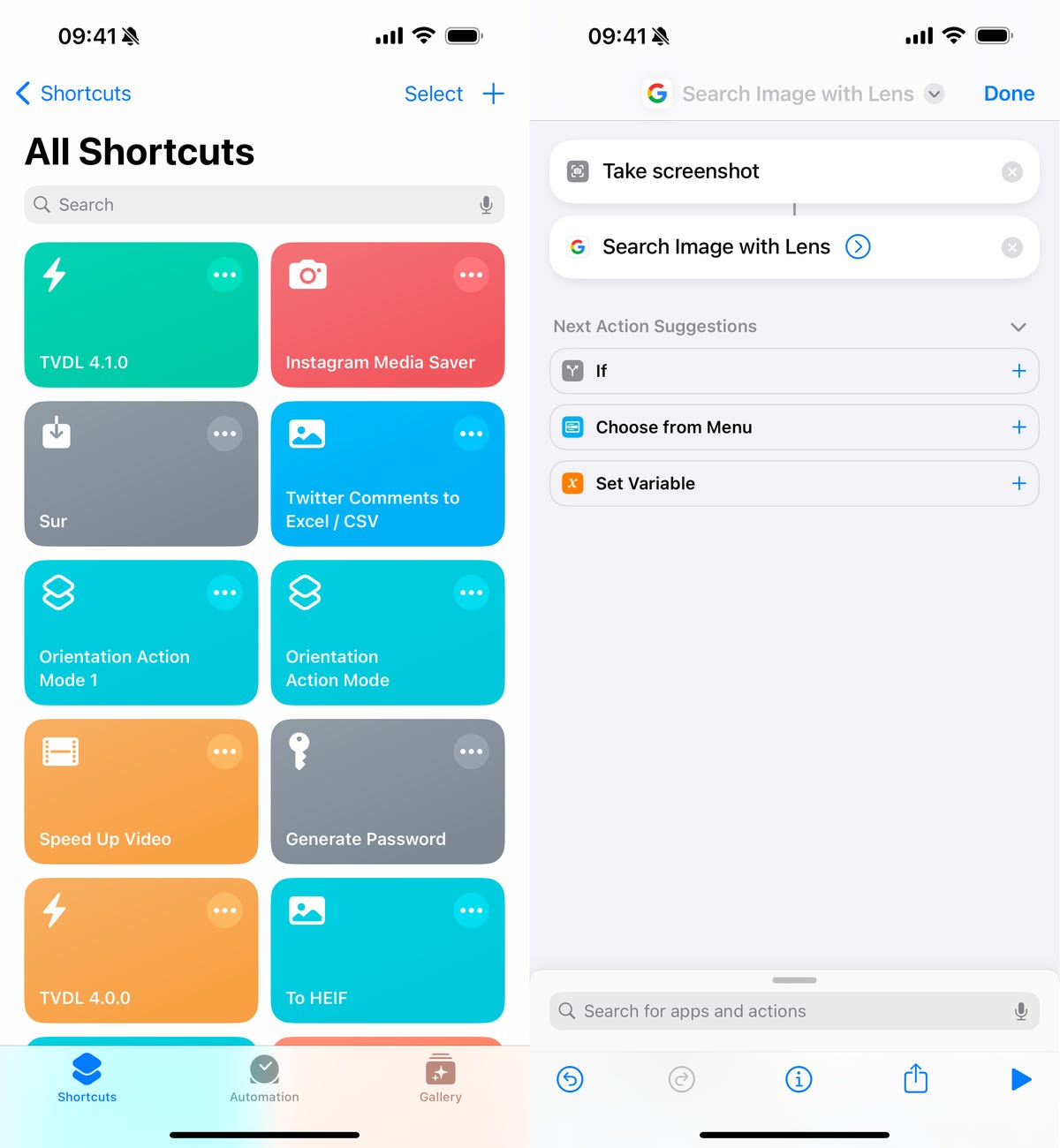
You can name the shortcut anything, but the default name is Search Image with Lens.
Nelson Aguilar/CNETFinally, you'll need a way to quickly trigger the shortcut. We'll cover two methods to run the shortcut: the Action button and Back Tap.
The Action Button is available only on the iPhone 15 Pro and 15 Pro Max, but if you have either of those devices, this is the better way to run the shortcut. In Settings, go to Action Button > Choose a Shortcut and choose the Search Image with Lens shortcut and you're done. You can now use the Action button to run the shortcut.
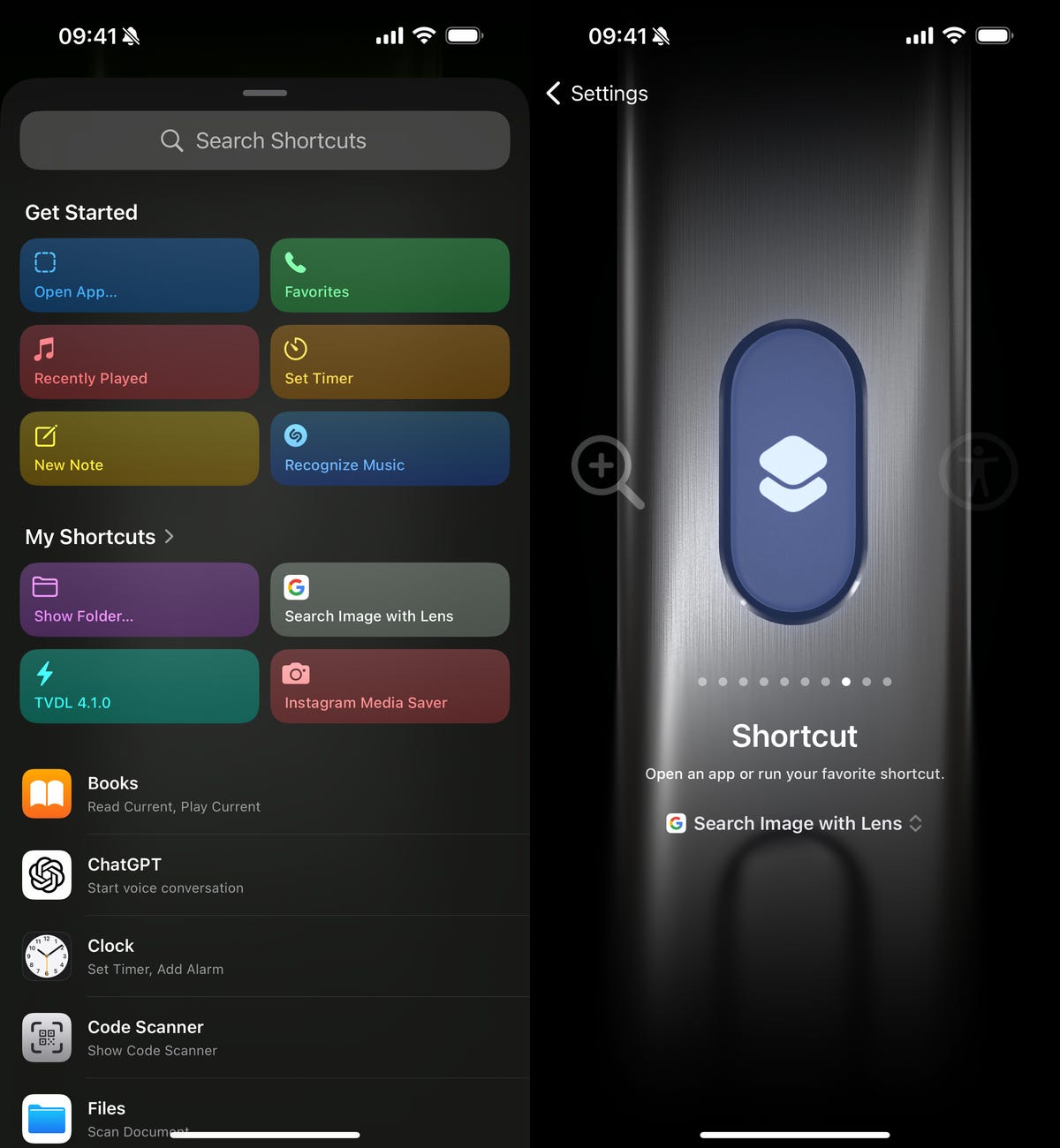
Scroll through the various Action Button options until you find Shortcut.
Nelson Aguilar/CNETIf you don't have the iPhone 15 Pro and 15 Pro Max, you can use the Back Tap accessibility feature to trigger the shortcut by tapping the back of your iPhone. In Settings, go to Accessibility > Touch > Back Tap > Double/Triple Tap and select the Search Image with Lens shortcut. You can now tap the back of your iPhone to run the shortcut.
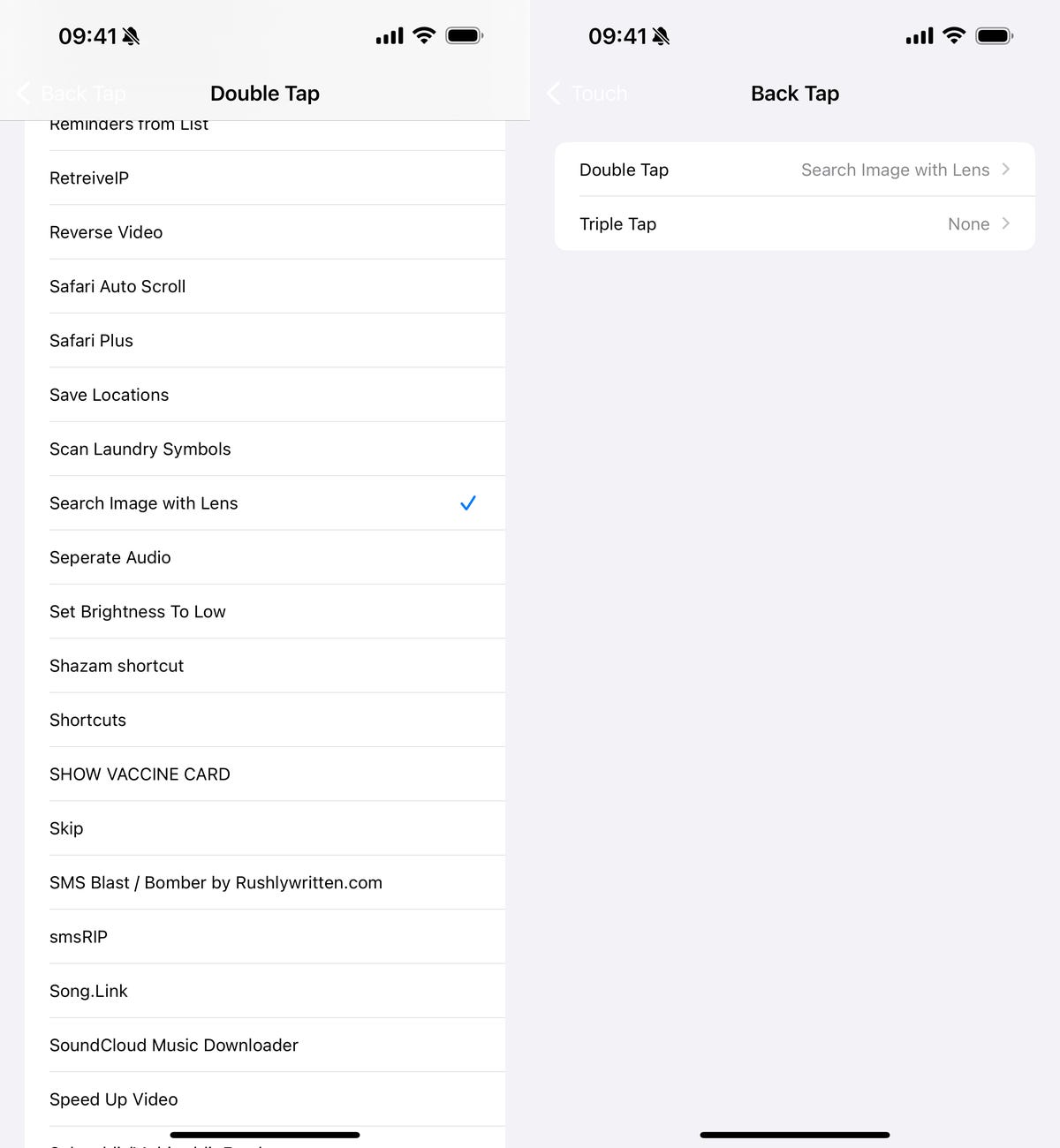
You can use double tap or triple tap.
Nelson Aguilar/CNETNote: You can also use Siri to run the shortcut. Just say "Run the Search Image with Lens shortcut."
When you run Search Image with Lens, the shortcut will take a screenshot of whatever is on your iPhone, send it to the Google app and use visual search to provide you with Google search results of whatever is primarily in the screenshot. You can move the cursor box around what you want to search, in case the wrong object or person is initially selected.
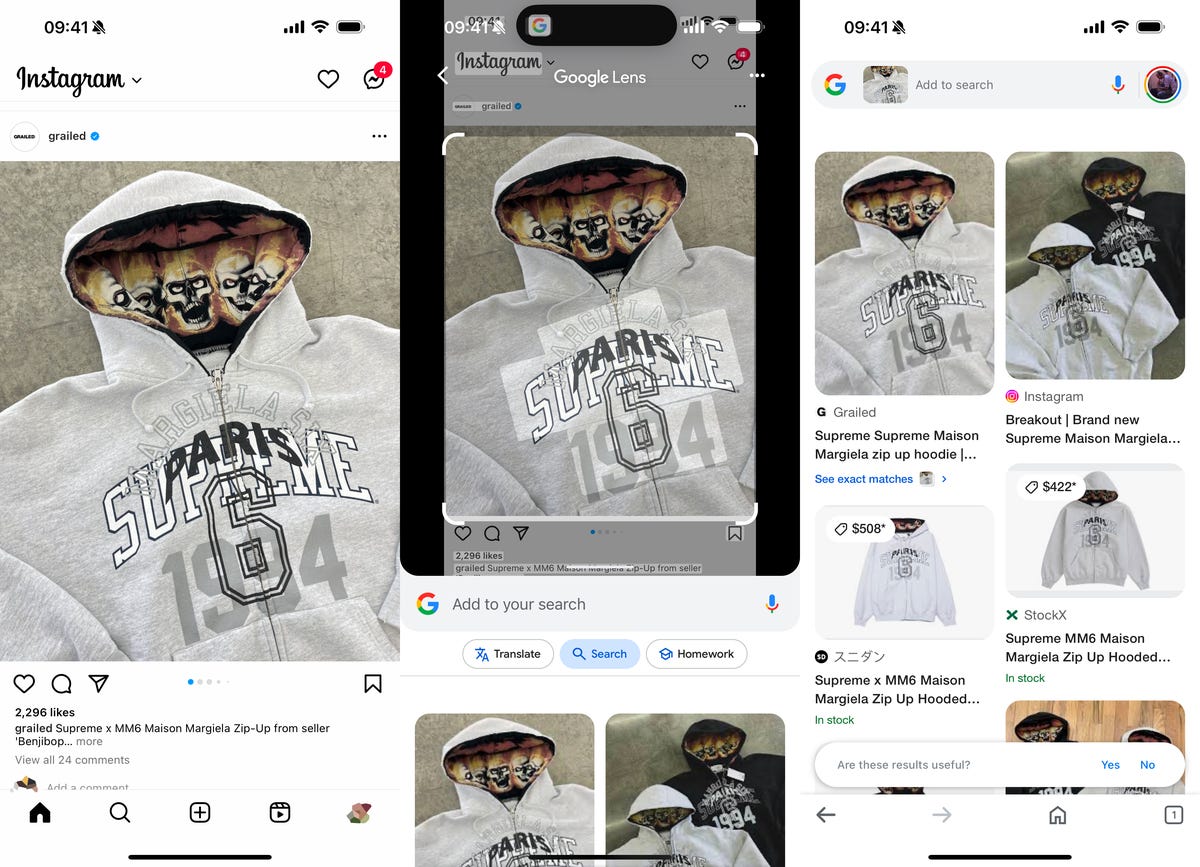
This is the shortcut in action, figuring out the sweater brand in the screenshot and the option to purchase it on Google.
Nelson Aguilar/CNETIt's not as seamless as Circle to Search on Android, but it is a workaround to use a similar feature on the iPhone. Plus, it's much faster than taking a screenshot, going into the Google app, uploading the photo and then running it through Google's visual search feature.
For more, here's how to boost your iPhone's battery life and which apps may be draining your iPhone battery.