One of the standout features of Google Maps (aside from getting us where we want to go) is Street View -- a first-person perspective tool that features recent photos of streets, buildings, homes and anything else that's visible from Google's ubiquitous camera cars.
There are also a lot of practical uses for Street View -- it lets you see the exterior of a restaurant or bar before you visit, or identify a unit in a building that you've never been to. If you're driving to an unfamiliar home, you can check out whether you've got the right place using Street View when you arrive.
However, for all its benefits, Street View can also be used as a tool for stalkers and criminals. It gives anyone a free ticket to examine parts of your home without actually being there in person.
Sure, someone could simply walk or drive by your home and scope out where you live, but Google Maps lets them do it easily -- from their couch. Anyone with a phone or computer can do it.
Fortunately, there's a simple way to blur your home on Google Maps and help prevent others from seeing too many details of where you live. Here's how to do it.
For more, check out essential Google Maps tips for traveling.
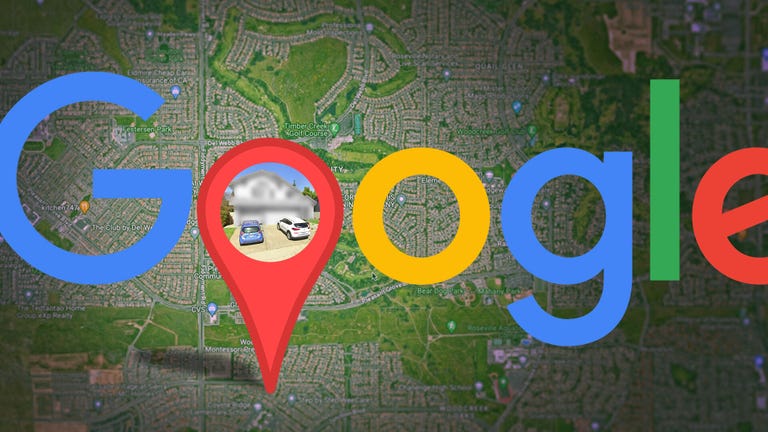
Watch this: How to Blur Your Home or an Object in Google Maps
02:24
You'll need to do this on your computer -- the blurring feature isn't available in the Google Maps application on iOS or Android. It is accessible through the web browser on your mobile device, but it's rather difficult to use, so your best choice is a trusted web browser on your Mac or PC instead.
At maps.google.com, enter your home address in the search bar at the top-right, hit return, then click the photo of your home that appears.

Click on the photo of your home, right above your address, on the top-left part of the page.
Screenshot by Nelson Aguilar/CNETNext, you'll see the Street View of your location. Click Report a Problem at the bottom-right. The text is super tiny, but it's there.

This is the Street View of your location.
Screenshot by Nelson Aguilar/CNETNow, it's up to you to choose what you want Google to blur. Using your mouse, adjust the view of the image so that your home and anything else you want to blur is all contained within the red and black box. Use your cursor to move around and the plus and minus buttons to zoom in and out, respectively.

If you want to blur more than what's in the black/red box, use the + button to zoom in.
Screenshot by Nelson Aguilar/CNETOnce you're finished adjusting the image, choose what you're requesting to blur underneath:
- A face
- Your home
- Your car/license plate
- A different object
You'll be asked to give a bit more detail as to what exactly you want blurred, in case the image is busy with several cars, people and other objects.
Also, be completely sure that what you select is exactly what you want blurred. Google cautions that once you blur something on Street View, it's blurred permanently.
Finally, enter your email (this is required), verify the captcha (if needed), and click Submit.

You're required to provide additional information about what you want to blur, so be thorough.
Screenshot by Nelson Aguilar/CNETYou should then receive an email from Google that says it'll review your report and get back to you once the request is either denied or approved. You may receive more emails from Google asking for more information regarding your request. Google doesn't offer any information on how long your request will take to process, so just keep an eye out for any further emails.
For more, take an inside look at how Google built Immersive View for Maps.