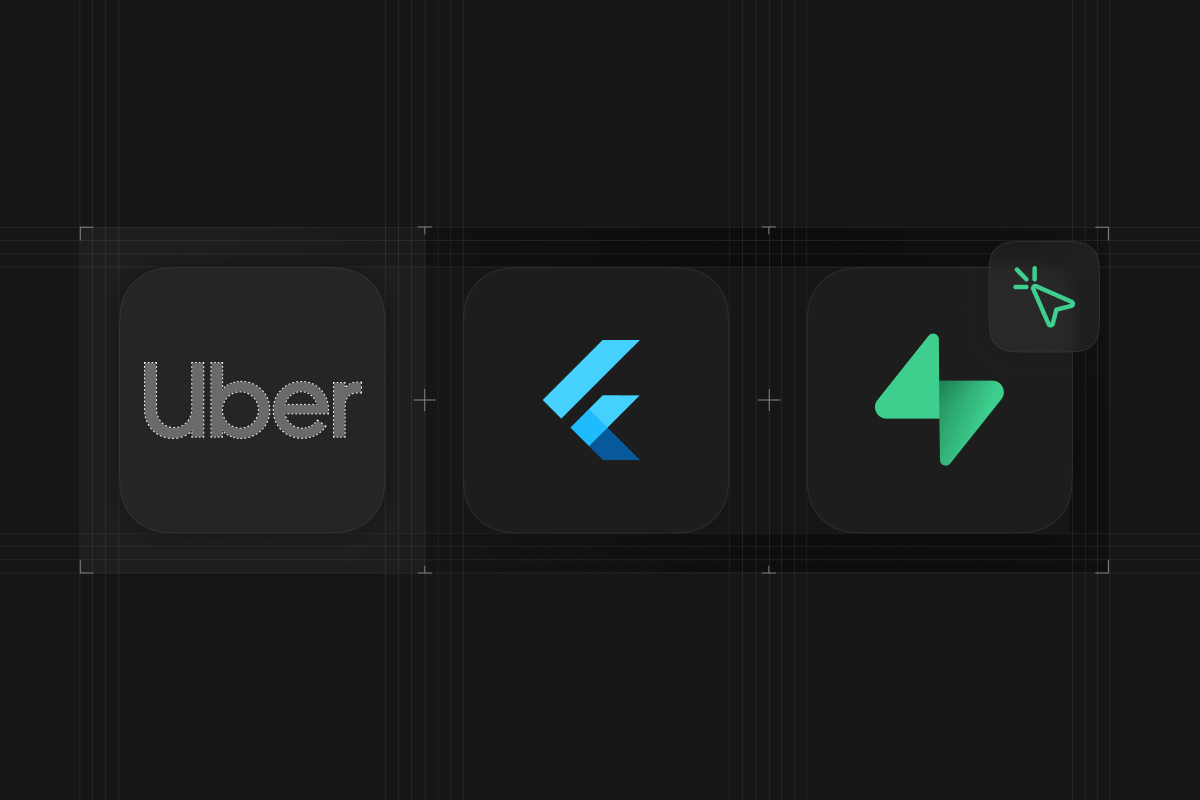
Postgres can handle geography data efficiently thanks to the PostGIS extension. Combining it with Supabase realtime and you can create a real-time location tracking app.
In this tutorial, we will guide you through the process of creating an Uber-like application using Flutter and Supabase. This project demonstrates the capabilities of Supabase for building complex, real-time applications with minimal backend code.
An actual Uber app has two apps, the consumer facing app and the driver facing app. This article only covers the consumer facing app. The app works by first choosing a destination, and then waiting for the driver to come pick them up. Once they are picked up, they head to the destination and the journey is complete once they arrive at the destination. Throughout the lifecycle of the app, the driver’s position is shared on screen in real-time.
The focus of the app is to showcase how to use Supabase realtime with geographical data, so handling payments will not be covered in this article.
Before beginning, ensure you have:
- Flutter installed
- A Supabase account - head to database.new if you don’t have one yet.
- Basic knowledge of Dart and Flutter
Start by creating a blank Flutter project.
_10 flutter create canvas --empty --platforms=ios,android
Then, add the required dependencies to your pubspec.yaml file:
_10 supabase_flutter: ^2.5.9 _10 google_maps_flutter: ^2.7.0 _10 geolocator: ^12.0.0 _10 duration: ^3.0.13 _10 intl: ^0.19.0
google_maps_flutter is used to display the map on our app. We will also draw and move icons on the map. geolocator is used to access the GPS information. duration is used to parse duration value returned from Google’s routes API, and intl is used to display currencies nicely.
In addition to adding it to pubspec.yaml file, google_maps_flutter requires additional setup to get started. Follow the readme.md file to configure Google Maps for the platform you want to support.
Run flutter pub get to install these dependencies.
In your main.dart file, initialize Supabase with the following code:
_11 import 'package:supabase_flutter/supabase_flutter.dart'; _11 _11 void main() async { _11 await Supabase.initialize( _11 url: 'YOUR_SUPABASE_URL', _11 anonKey: 'YOUR_SUPABASE_ANON_KEY', _11 ); _11 runApp(const MainApp()); _11 } _11 _11 final supabase = Supabase.instance.client;
Replace YOUR_SUPABASE_URL and YOUR_SUPABASE_ANON_KEY with your actual Supabase project credentials.
We need to create two tables for this application. The drivers table holds the vehicle information as well as the position. Notice that we have a latitude and longitude generated column. These columns are generated from the location column, and will be used to display the real-time location on the map later on.
The rides table holds information about customer’s request to get a ride.
_24 -- Enable the "postgis" extension _24 create extension postgis with schema extensions; _24 _24 create table if not exists public.drivers ( _24 id uuid primary key default gen_random_uuid(), _24 model text not null, _24 number text not null, _24 is_available boolean not null default false, _24 location geography(POINT) not null, _24 latitude double precision generated always as (st_y(location::geometry)) stored, _24 longitude double precision generated always as (st_x(location::geometry)) stored _24 ); _24 _24 create type ride_status as enum ('picking_up', 'riding', 'completed'); _24 _24 create table if not exists public.rides ( _24 id uuid primary key default gen_random_uuid(), _24 driver_id uuid not null references public.drivers(id), _24 passenger_id uuid not null references auth.users(id), _24 origin geography(POINT) not null, _24 destination geography(POINT) not null, _24 fare integer not null, _24 status ride_status not null default 'picking_up' _24 );
Let’s also set row level security policies for the tables to secure our database.
_10 alter table public.drivers enable row level security; _10 create policy "Any authenticated users can select drivers." on public.drivers for select to authenticated using (true); _10 create policy "Drivers can update their own status." on public.drivers for update to authenticated using (auth.uid() = id); _10 _10 alter table public.rides enable row level security; _10 create policy "The driver or the passenger can select the ride." on public.rides for select to authenticated using (driver_id = auth.uid() or passenger_id = auth.uid()); _10 create policy "The driver can update the status. " on public.rides for update to authenticated using (auth.uid() = driver_id);
Lastly, we will create a few database functions and triggers. The first function and trigger updates the driver status depending on the status of the ride. This ensures that the driver status is always in sync with the status of the ride.
The second function is for the customer to find available drivers. This function will be called from the Flutter app, which automatically find available drivers within 3,000m radius and returns the driver ID and a newly created ride ID if a driver was found.
_52 -- Create a trigger to update the driver status _52 create function update_driver_status() _52 returns trigger _52 language plpgsql _52 as $$ _52 begin _52 if new.status = 'completed' then _52 update public.drivers _52 set is_available = true _52 where id = new.driver_id; _52 else _52 update public.drivers _52 set is_available = false _52 where id = new.driver_id; _52 end if; _52 return new; _52 end $$; _52 _52 create trigger driver_status_update_trigger _52 after insert or update on rides _52 for each row _52 execute function update_driver_status(); _52 _52 -- Finds the closest available driver within 3000m radius _52 create function public.find_driver(origin geography(POINT), destination geography(POINT), fare int) _52 returns table(driver_id uuid, ride_id uuid) _52 language plpgsql _52 as $$ _52 declare _52 v_driver_id uuid; _52 v_ride_id uuid; _52 begin _52 select _52 drivers.id into v_driver_id _52 from public.drivers _52 where is_available = true _52 and st_dwithin(origin, location, 3000) _52 order by drivers.location <-> origin _52 limit 1; _52 _52 -- return null if no available driver is found _52 if v_driver_id is null then _52 return; _52 end if; _52 _52 insert into public.rides (driver_id, passenger_id, origin, destination, fare) _52 values (v_driver_id, auth.uid(), origin, destination, fare) _52 returning id into v_ride_id; _52 _52 return query _52 select v_driver_id as driver_id, v_ride_id as ride_id; _52 end $$ security definer;
Start by defining the models for this app. The AppState enum holds the 5 different state that this app could take in the order that it proceeds. The Ride and Driver class are simple data class for the rides and drivers table we created earlier.
_66 enum AppState { _66 choosingLocation, _66 confirmingFare, _66 waitingForPickup, _66 riding, _66 postRide, _66 } _66 _66 enum RideStatus { _66 picking_up, _66 riding, _66 completed, _66 } _66 _66 class Ride { _66 final String id; _66 final String driverId; _66 final String passengerId; _66 final int fare; _66 final RideStatus status; _66 _66 Ride({ _66 required this.id, _66 required this.driverId, _66 required this.passengerId, _66 required this.fare, _66 required this.status, _66 }); _66 _66 factory Ride.fromJson(Map<String, dynamic> json) { _66 return Ride( _66 id: json['id'], _66 driverId: json['driver_id'], _66 passengerId: json['passenger_id'], _66 fare: json['fare'], _66 status: RideStatus.values _66 .firstWhere((e) => e.toString().split('.').last == json['status']), _66 ); _66 } _66 } _66 _66 class Driver { _66 final String id; _66 final String model; _66 final String number; _66 final bool isAvailable; _66 final LatLng location; _66 _66 Driver({ _66 required this.id, _66 required this.model, _66 required this.number, _66 required this.isAvailable, _66 required this.location, _66 }); _66 _66 factory Driver.fromJson(Map<String, dynamic> json) { _66 return Driver( _66 id: json['id'], _66 model: json['model'], _66 number: json['number'], _66 isAvailable: json['is_available'], _66 location: LatLng(json['latitude'], json['longitude']), _66 ); _66 } _66 }
Step 5: Main UI Implementation
Create a UberCloneMainScreen widget to serve as the main interface for the application. This widget will manage the five different AppState that we created in the previous step.
- Location selection - The customer scrolls through the map and chooses the destination
- Fare confirmation - The fare is displayed to the user, and the customer can accept the fare to find a nearby driver
- Pickup waiting - A driver was found, and the customer is waiting for the driver to arrive
- In-ride - The customer has got on the car, and they are headed to the destination
- Post-ride - The customer has arrived at the destination, and a thank you modal is displayed
For statuses 3, 4, and 5, the status update happens on the driver’s app, which we don’t have. So you can directly modify the data from the Supabase dashboard and update the status of the ride.
_152 class UberCloneMainScreen extends StatefulWidget { _152 const UberCloneMainScreen({super.key}); _152 _152 @override _152 UberCloneMainScreenState createState() => UberCloneMainScreenState(); _152 } _152 _152 class UberCloneMainScreenState extends State<UberCloneMainScreen> { _152 AppState _appState = AppState.choosingLocation; _152 GoogleMapController? _mapController; _152 _152 /// The default camera position is arbitrarily set to San Francisco. _152 CameraPosition _initialCameraPosition = const CameraPosition( _152 target: LatLng(37.7749, -122.4194), _152 zoom: 14.0, _152 ); _152 _152 /// The selected destination by the user. _152 LatLng? _selectedDestination; _152 _152 /// The current location of the user. _152 LatLng? _currentLocation; _152 _152 final Set<Polyline> _polylines = {}; _152 final Set<Marker> _markers = {}; _152 _152 /// Fare in cents _152 int? _fare; _152 StreamSubscription<dynamic>? _driverSubscription; _152 StreamSubscription<dynamic>? _rideSubscription; _152 Driver? _driver; _152 _152 LatLng? _previousDriverLocation; _152 BitmapDescriptor? _pinIcon; _152 BitmapDescriptor? _carIcon; _152 _152 @override _152 void initState() { _152 super.initState(); _152 _signInIfNotSignedIn(); _152 _checkLocationPermission(); _152 _loadIcons(); _152 } _152 _152 @override _152 void dispose() { _152 _cancelSubscriptions(); _152 super.dispose(); _152 } _152 _152 // TODO: Add missing methods _152 _152 @override _152 Widget build(BuildContext context) { _152 return Scaffold( _152 appBar: AppBar( _152 title: Text(_getAppBarTitle()), _152 ), _152 body: Stack( _152 children: [ _152 _currentLocation == null _152 ? const Center(child: CircularProgressIndicator()) _152 : GoogleMap( _152 initialCameraPosition: _initialCameraPosition, _152 onMapCreated: (GoogleMapController controller) { _152 _mapController = controller; _152 }, _152 myLocationEnabled: true, _152 onCameraMove: _onCameraMove, _152 polylines: _polylines, _152 markers: _markers, _152 ), _152 if (_appState == AppState.choosingLocation) _152 Center( _152 child: Image.asset( _152 'assets/images/center-pin.png', _152 width: 96, _152 height: 96, _152 ), _152 ), _152 ], _152 ), _152 floatingActionButton: _appState == AppState.choosingLocation _152 ? FloatingActionButton.extended( _152 onPressed: _confirmLocation, _152 label: const Text('Confirm Destination'), _152 icon: const Icon(Icons.check), _152 ) _152 : null, _152 floatingActionButtonLocation: FloatingActionButtonLocation.centerFloat, _152 bottomSheet: _appState == AppState.confirmingFare || _152 _appState == AppState.waitingForPickup _152 ? Container( _152 width: MediaQuery.of(context).size.width, _152 padding: const EdgeInsets.all(16) _152 .copyWith(bottom: 16 + MediaQuery.of(context).padding.bottom), _152 decoration: BoxDecoration( _152 color: Colors.white, _152 boxShadow: [ _152 BoxShadow( _152 color: Colors.grey.withOpacity(0.5), _152 spreadRadius: 5, _152 blurRadius: 7, _152 offset: const Offset(0, 3), _152 ), _152 ], _152 ), _152 child: Column( _152 mainAxisSize: MainAxisSize.min, _152 children: [ _152 if (_appState == AppState.confirmingFare) ...[ _152 Text('Confirm Fare', _152 style: Theme.of(context).textTheme.titleLarge), _152 const SizedBox(height: 16), _152 Text( _152 'Estimated fare: ${NumberFormat.currency( _152 symbol: _152 '\$', // You can change this to your preferred currency symbol _152 decimalDigits: 2, _152 ).format(_fare! / 100)}', _152 style: Theme.of(context).textTheme.titleMedium), _152 const SizedBox(height: 16), _152 ElevatedButton( _152 onPressed: _findDriver, _152 style: ElevatedButton.styleFrom( _152 minimumSize: const Size(double.infinity, 50), _152 ), _152 child: const Text('Confirm Fare'), _152 ), _152 ], _152 if (_appState == AppState.waitingForPickup && _152 _driver != null) ...[ _152 Text('Your Driver', _152 style: Theme.of(context).textTheme.titleLarge), _152 const SizedBox(height: 8), _152 Text('Car: ${_driver!.model}', _152 style: Theme.of(context).textTheme.titleMedium), _152 const SizedBox(height: 8), _152 Text('Plate Number: ${_driver!.number}', _152 style: Theme.of(context).textTheme.titleMedium), _152 const SizedBox(height: 16), _152 Text( _152 'Your driver is on the way. Please wait at the pickup location.', _152 style: Theme.of(context).textTheme.bodyMedium), _152 ] _152 ], _152 ), _152 ) _152 : const SizedBox.shrink(), _152 ); _152 } _152 }
The code above still has many missing methods, so do not worry if you see many errors.
The way the customer chooses the destination is by scrolling through the map and tapping on the confirmation FAB. Once the FAB is pressed, the _confirmLocation method is called, which calls a Supabase Edge Function called route. This route function returns a list of coordinates to create a polyline to get from the current location to the destination. We then draw the polyline on the Google Maps to provide to simulate an Uber-like user experience.
_72 Future<void> _confirmLocation() async { _72 if (_selectedDestination != null && _currentLocation != null) { _72 try { _72 final response = await supabase.functions.invoke( _72 'route', _72 body: { _72 'origin': { _72 'latitude': _currentLocation!.latitude, _72 'longitude': _currentLocation!.longitude, _72 }, _72 'destination': { _72 'latitude': _selectedDestination!.latitude, _72 'longitude': _selectedDestination!.longitude, _72 }, _72 }, _72 ); _72 _72 final data = response.data as Map<String, dynamic>; _72 final coordinates = data['legs'][0]['polyline']['geoJsonLinestring'] _72 ['coordinates'] as List<dynamic>; _72 final duration = parseDuration(data['duration'] as String); _72 _fare = ((duration.inMinutes * 40)).ceil(); _72 _72 final List<LatLng> polylineCoordinates = coordinates.map((coord) { _72 return LatLng(coord[1], coord[0]); _72 }).toList(); _72 _72 setState(() { _72 _polylines.add(Polyline( _72 polylineId: const PolylineId('route'), _72 points: polylineCoordinates, _72 color: Colors.black, _72 width: 5, _72 )); _72 _72 _markers.add(Marker( _72 markerId: const MarkerId('destination'), _72 position: _selectedDestination!, _72 icon: _pinIcon ?? _72 BitmapDescriptor.defaultMarkerWithHue(BitmapDescriptor.hueRed), _72 )); _72 }); _72 _72 LatLngBounds bounds = LatLngBounds( _72 southwest: LatLng( _72 polylineCoordinates _72 .map((e) => e.latitude) _72 .reduce((a, b) => a < b ? a : b), _72 polylineCoordinates _72 .map((e) => e.longitude) _72 .reduce((a, b) => a < b ? a : b), _72 ), _72 northeast: LatLng( _72 polylineCoordinates _72 .map((e) => e.latitude) _72 .reduce((a, b) => a > b ? a : b), _72 polylineCoordinates _72 .map((e) => e.longitude) _72 .reduce((a, b) => a > b ? a : b), _72 ), _72 ); _72 _mapController?.animateCamera(CameraUpdate.newLatLngBounds(bounds, 50)); _72 _goToNextState(); _72 } catch (e) { _72 if (mounted) { _72 ScaffoldMessenger.of(context).showSnackBar( _72 SnackBar(content: Text('Error: ${e.toString()}')), _72 ); _72 } _72 } _72 } _72 }
Let’s also create the route edge functions. This function calls the routes API from Google, which provides us the array of lines on the map to take us from the customer’s current location to the destination.
Run the following commands to create the edge functions.
_10 # initialize Supabase _10 npx supabase init _10 _10 # Create a new function named route _10 npx supabase functions new route
_46 type Coordinates = { _46 latitude: number _46 longitude: number _46 } _46 _46 Deno.serve(async (req) => { _46 const { _46 origin, _46 destination, _46 }: { _46 origin: Coordinates _46 destination: Coordinates _46 } = await req.json() _46 _46 const response = await fetch( _46 `https://routes.googleapis.com/directions/v2:computeRoutes?key=${Deno.env.get( _46 'GOOGLE_MAPS_API_KEY' _46 )}`, _46 { _46 method: 'POST', _46 headers: { _46 'Content-Type': 'application/json', _46 'X-Goog-FieldMask': _46 'routes.duration,routes.distanceMeters,routes.polyline,routes.legs.polyline', _46 }, _46 body: JSON.stringify({ _46 origin: { location: { latLng: origin } }, _46 destination: { location: { latLng: destination } }, _46 travelMode: 'DRIVE', _46 polylineEncoding: 'GEO_JSON_LINESTRING', _46 }), _46 } _46 ) _46 _46 if (!response.ok) { _46 const error = await response.json() _46 console.error({ error }) _46 throw new Error(`HTTP error! status: ${response.status}`) _46 } _46 _46 const data = await response.json() _46 _46 const res = data.routes[0] _46 _46 return new Response(JSON.stringify(res), { headers: { 'Content-Type': 'application/json' } }) _46 })
Once the function is ready, you can run it locally or deploy it to a remote Supabase instance.
Now, once a route is displayed on the map and the customer agrees on the fare, a driver needs to be found. We created a convenient method for this earlier, so we can just call the method to find a driver and create a new ride.
If a driver was successfully found, we listen to real-time changes on both the driver and the ride to keep track of the driver’s position and the ride’s current status. For this, we use the .stream() method.
_72 /// Finds a nearby driver _72 /// _72 /// When a driver is found, it subscribes to the driver's location and ride status. _72 Future<void> _findDriver() async { _72 try { _72 final response = await supabase.rpc('find_driver', params: { _72 'origin': _72 'POINT(${_currentLocation!.longitude} ${_currentLocation!.latitude})', _72 'destination': _72 'POINT(${_selectedDestination!.longitude} ${_selectedDestination!.latitude})', _72 'fare': _fare, _72 }) as List<dynamic>; _72 _72 if (response.isEmpty) { _72 if (mounted) { _72 ScaffoldMessenger.of(context).showSnackBar( _72 const SnackBar( _72 content: Text('No driver found. Please try again later.')), _72 ); _72 } _72 return; _72 } _72 String driverId = response.first['driver_id']; _72 String rideId = response.first['ride_id']; _72 _72 _driverSubscription = supabase _72 .from('drivers') _72 .stream(primaryKey: ['id']) _72 .eq('id', driverId) _72 .listen((List<Map<String, dynamic>> data) { _72 if (data.isNotEmpty) { _72 setState(() { _72 _driver = Driver.fromJson(data[0]); _72 }); _72 _updateDriverMarker(_driver!); _72 _adjustMapView( _72 target: _appState == AppState.waitingForPickup _72 ? _currentLocation! _72 : _selectedDestination!); _72 } _72 }); _72 _72 _rideSubscription = supabase _72 .from('rides') _72 .stream(primaryKey: ['id']) _72 .eq('id', rideId) _72 .listen((List<Map<String, dynamic>> data) { _72 if (data.isNotEmpty) { _72 setState(() { _72 final ride = Ride.fromJson(data[0]); _72 if (ride.status == RideStatus.riding && _72 _appState != AppState.riding) { _72 _appState = AppState.riding; _72 } else if (ride.status == RideStatus.completed && _72 _appState != AppState.postRide) { _72 _appState = AppState.postRide; _72 _cancelSubscriptions(); _72 _showCompletionModal(); _72 } _72 }); _72 } _72 }); _72 _72 _goToNextState(); _72 } catch (e) { _72 if (mounted) { _72 ScaffoldMessenger.of(context).showSnackBar( _72 SnackBar(content: Text('Error: ${e.toString()}')), _72 ); _72 } _72 } _72 }
We will not make an app for the driver in this article, but let’s imagine we had one. As the driver’s car moves, it could update it’s position on the drivers table. In the previous step, we are listening to the driver’s position being updated, and using those information, we could move the car in the UI as well.
Implement _updateDriverMarker method, which updates the driver’s icon on the map as the position changes. We can also calculate the angle at which the driver is headed to using the previous position and the current position.
_44 void _updateDriverMarker(Driver driver) { _44 setState(() { _44 _markers.removeWhere((marker) => marker.markerId.value == 'driver'); _44 _44 double rotation = 0; _44 if (_previousDriverLocation != null) { _44 rotation = _44 _calculateRotation(_previousDriverLocation!, driver.location); _44 } _44 _44 _markers.add(Marker( _44 markerId: const MarkerId('driver'), _44 position: driver.location, _44 icon: _carIcon!, _44 anchor: const Offset(0.5, 0.5), _44 rotation: rotation, _44 )); _44 _44 _previousDriverLocation = driver.location; _44 }); _44 } _44 _44 void _adjustMapView({required LatLng target}) { _44 if (_driver != null && _selectedDestination != null) { _44 LatLngBounds bounds = LatLngBounds( _44 southwest: LatLng( _44 min(_driver!.location.latitude, target.latitude), _44 min(_driver!.location.longitude, target.longitude), _44 ), _44 northeast: LatLng( _44 max(_driver!.location.latitude, target.latitude), _44 max(_driver!.location.longitude, target.longitude), _44 ), _44 ); _44 _mapController?.animateCamera(CameraUpdate.newLatLngBounds(bounds, 100)); _44 } _44 } _44 _44 double _calculateRotation(LatLng start, LatLng end) { _44 double latDiff = end.latitude - start.latitude; _44 double lngDiff = end.longitude - start.longitude; _44 double angle = atan2(lngDiff, latDiff); _44 return angle * 180 / pi; _44 }
Finally when the car arrives at the destination (when the driver updates the status to completed), a modal thanking the user for using the app shows up. Implement _showCompletionModal to greet our valuable customers.
Upon closing the modal, we reset the app’s state so that the user can take another ride.
_36 /// Shows a modal to indicate that the ride has been completed. _36 void _showCompletionModal() { _36 showDialog( _36 context: context, _36 barrierDismissible: false, _36 builder: (BuildContext context) { _36 return AlertDialog( _36 title: const Text('Ride Completed'), _36 content: const Text( _36 'Thank you for using our service! We hope you had a great ride.'), _36 actions: <Widget>[ _36 TextButton( _36 child: const Text('Close'), _36 onPressed: () { _36 Navigator.of(context).pop(); _36 _resetAppState(); _36 }, _36 ), _36 ], _36 ); _36 }, _36 ); _36 } _36 _36 void _resetAppState() { _36 setState(() { _36 _appState = AppState.choosingLocation; _36 _selectedDestination = null; _36 _driver = null; _36 _fare = null; _36 _polylines.clear(); _36 _markers.clear(); _36 _previousDriverLocation = null; _36 }); _36 _getCurrentLocation(); _36 }
With the edge function deployed, you should be able to run the app at this point. Note that you do need to manually tweak the driver and ride data to test out all the features. I have created a simple script that simulates the movement and status updates of a driver so that you can enjoy the full Uber experience without actually manually updating anything from the dashboard.
You can also find the complete code here to fully see everything put together.
This tutorial has walked you through the process of building a basic Uber clone using Flutter and Supabase. The application demonstrates how easy it is to handle real-time geospatial data using Supabase and Flutter.
This implementation serves as a foundation that can be expanded upon. Additional features such as processing payments, ride history, and driver ratings can be incorporated to enhance the application's functionality.
Want to learn more about Maps and PostGIS? Make sure to follow our Twitter and YouTube channels to not miss out! See you then!
- Flutter Tutorial: building a Flutter chat app
- Generate Flame template using Very Good CLI
- Supabase Flutter SDK docs