Your phone holds all the most important things in your life – precious memories in the form of photos and videos, important chats and conversations, documents, etc. So it goes without saying that it’s a must to enable syncing with iCloud, so everything gets backed up in Apple’s cloud.
If you’re not currently using Apple’s iCloud to sync and store your data, you might want to start doing it already.
And in case you haven’t, here’s a guide that walks you through the steps to sync your iPhone with iCloud, so when the time comes where you need to reset your phone, you can still get all your data back.
Step-by-Step Guide to Sync iPhone with iCloud
1. Ensure Your Device is Updated
Before syncing your iPhone with iCloud, it is important to ensure your device is running the latest version of iOS.
To check for updates, go to Settings > General > Software Update and install any available updates.
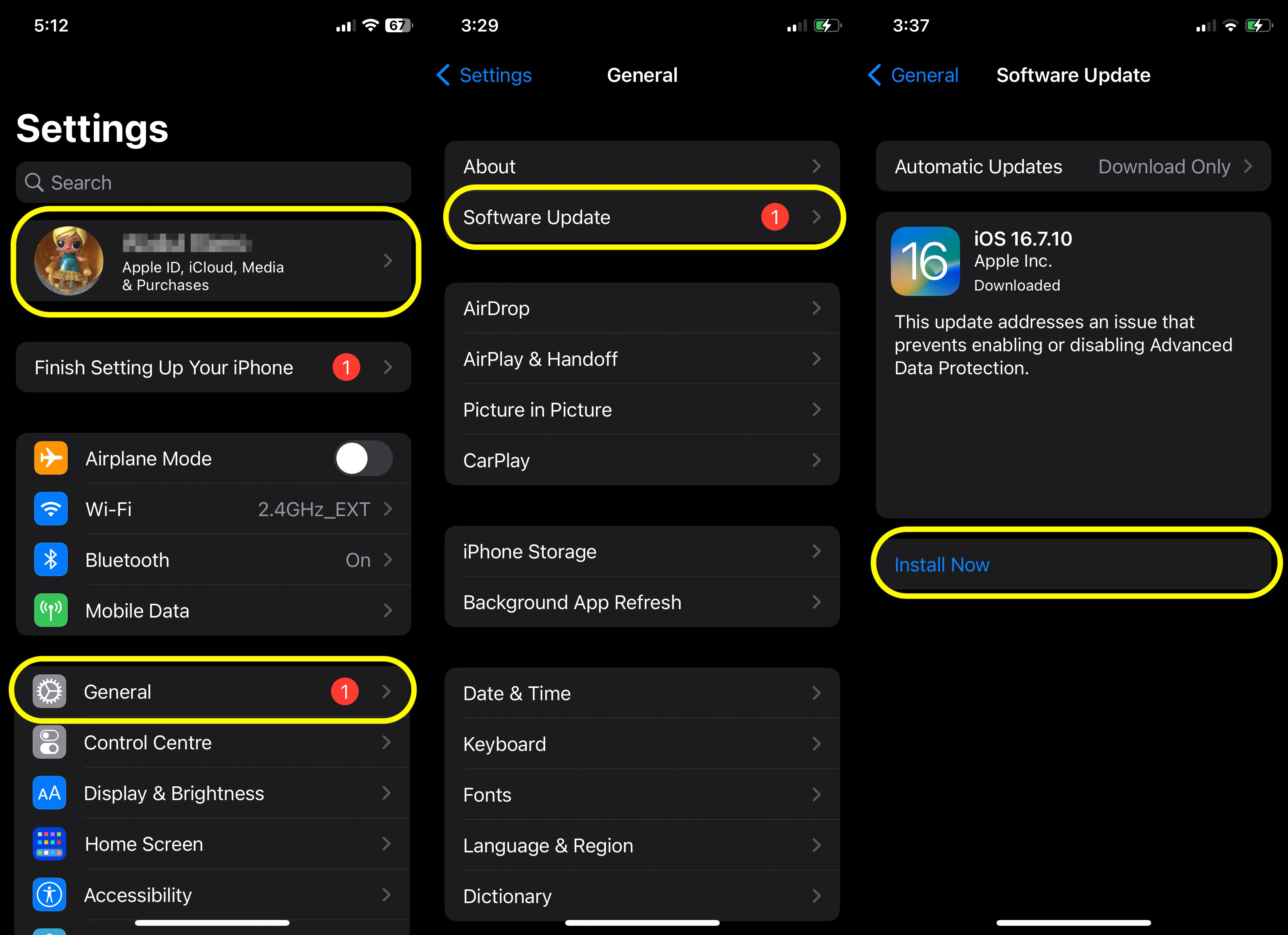
2. Sign in to iCloud
To access iCloud settings, open the Settings app on your iPhone. Tap on your name at the top of the screen. If you are not signed in, enter your Apple ID and password.
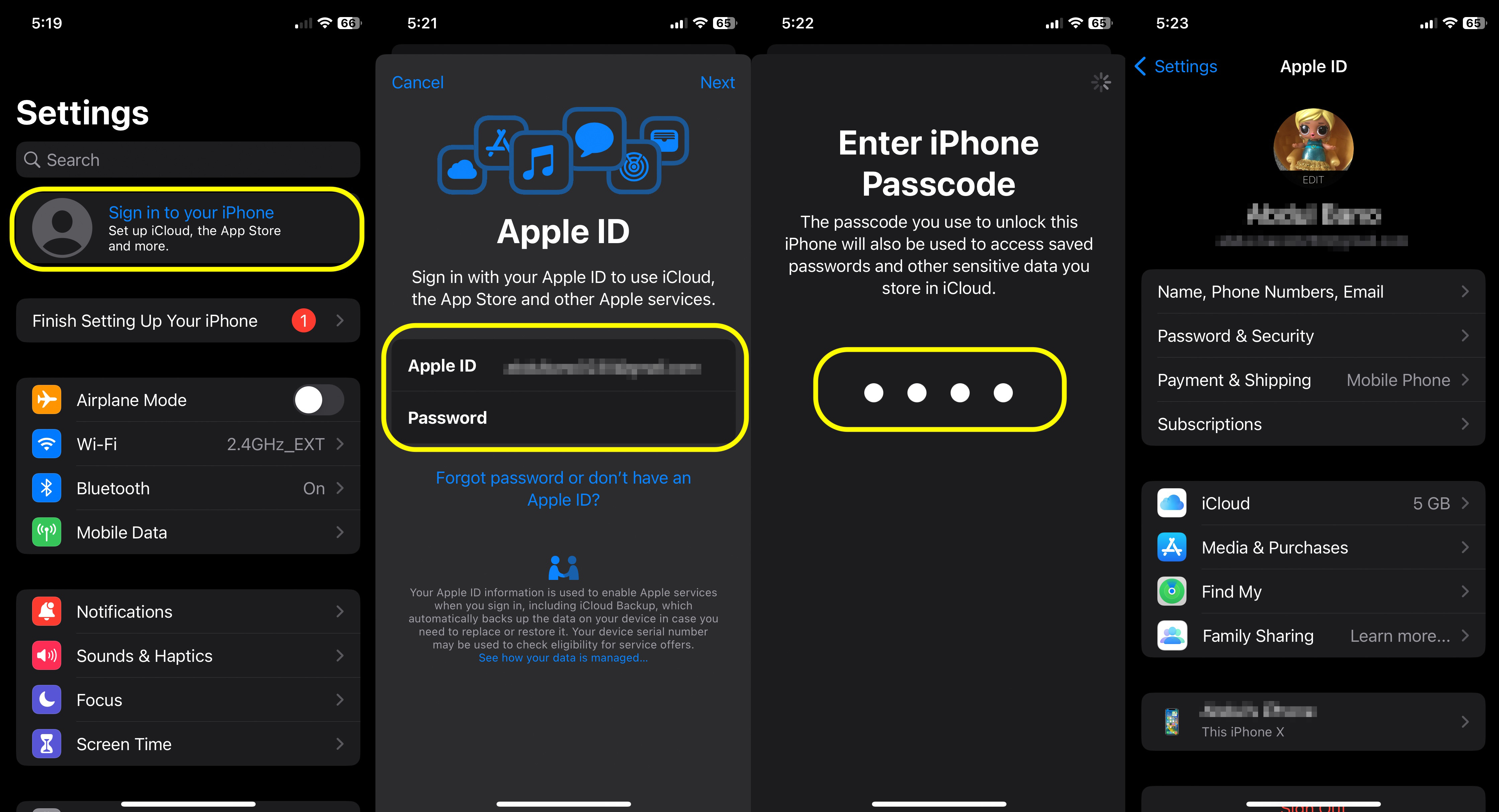
3. Enable iCloud Services
To enable iCloud services, go to Settings > [Your Name] > iCloud. From there, toggle the switches next to the items you want to sync with iCloud, such as Photos, Contacts, Calendars, and more.

4. Backup Your iPhone to iCloud
In the iCloud settings, tap on iCloud Backup and make sure it is turned on. To initiate a backup, tap Back Up Now.
Ensure your iPhone is connected to Wi-Fi and a power source during the backup process.
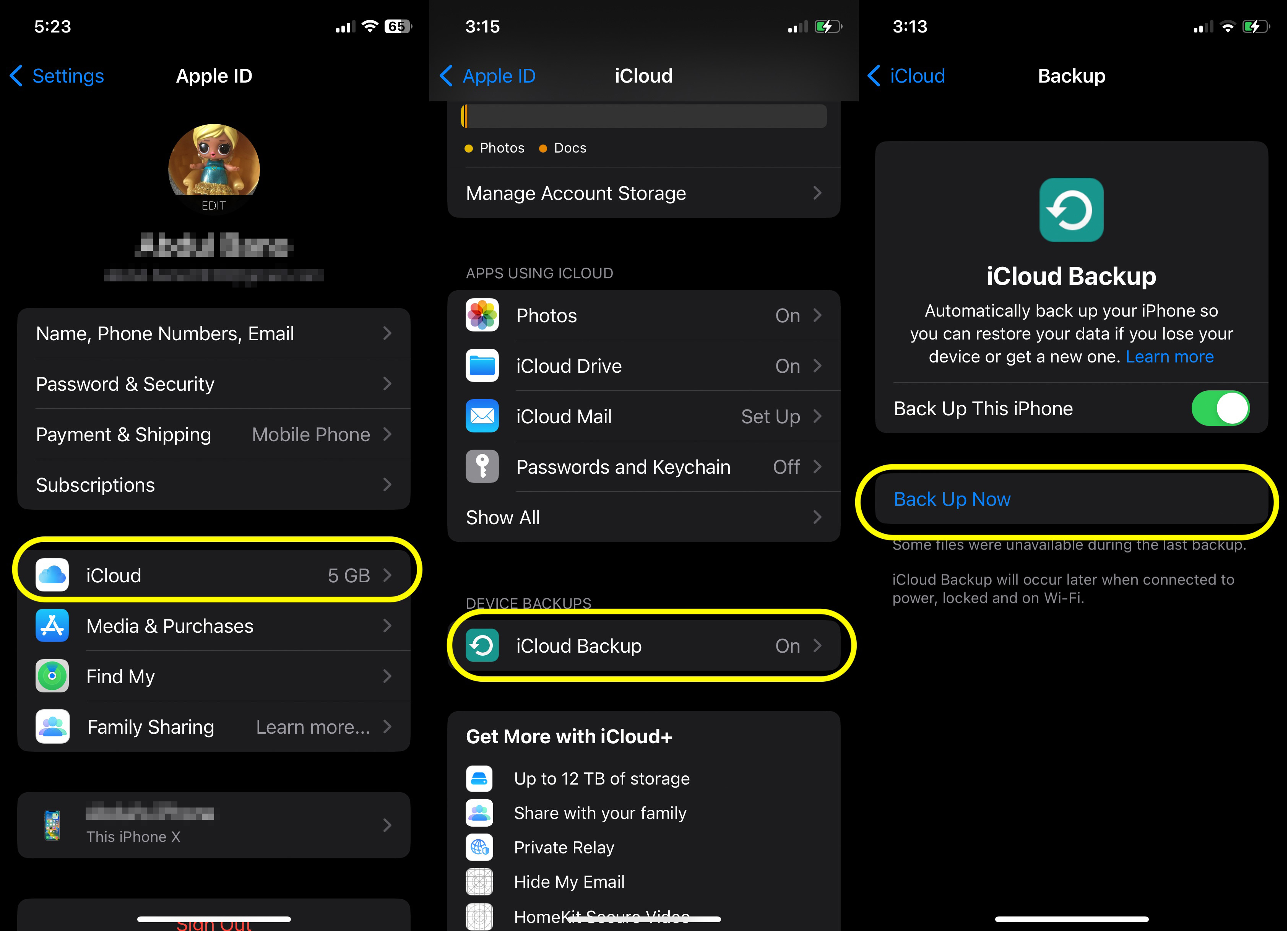
5. Manage iCloud Storage
To check your storage usage, go to Settings > [Your Name] > iCloud > Manage Storage.
This will show you how much storage you are using and which apps are consuming the most space. If needed, you can purchase additional storage from the same menu.
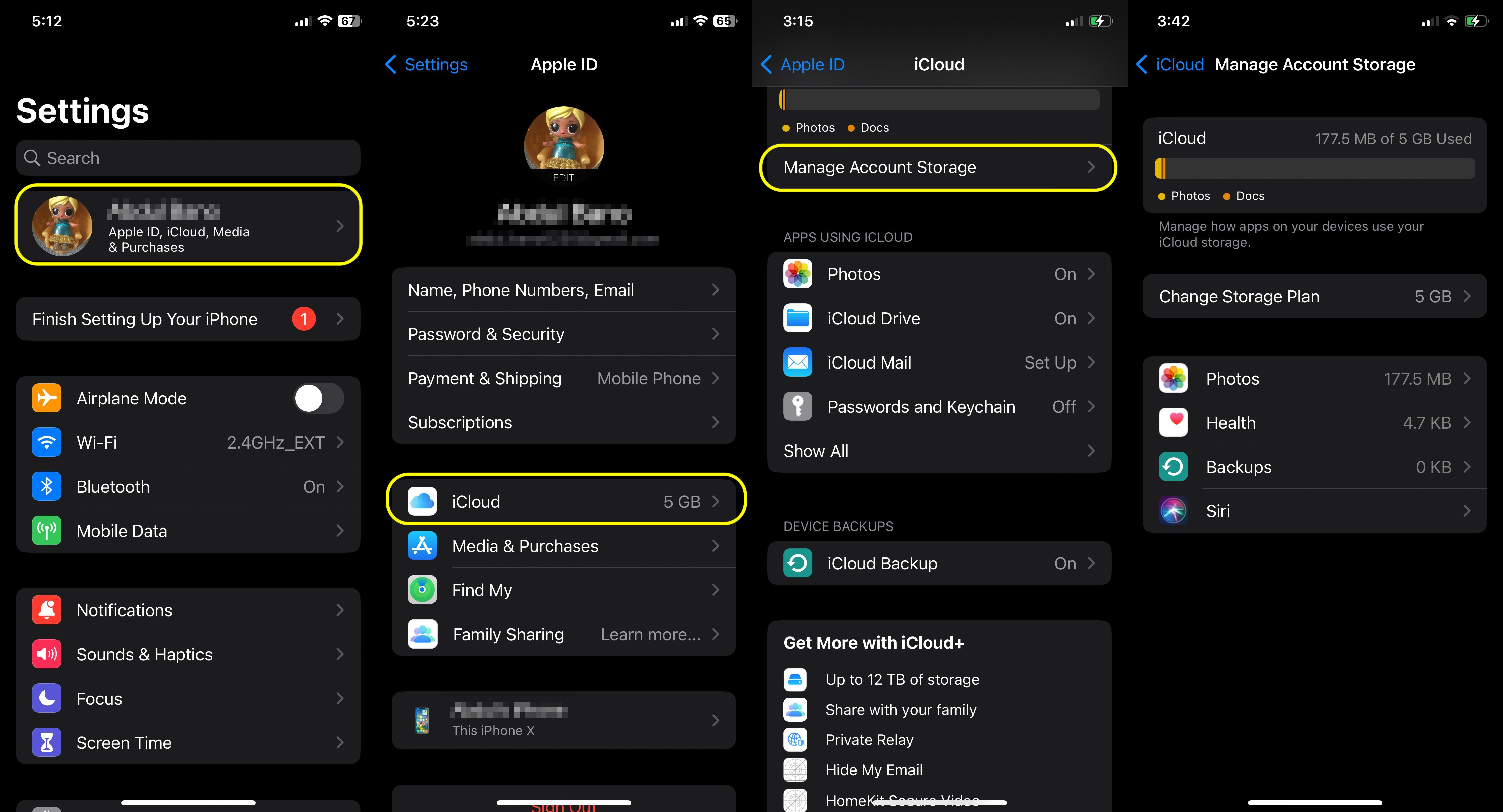
Limitations of iCloud
While iCloud is an excellent tool for syncing and backing up your data, it does have some limitations…
A Fast Connection is Required
First, syncing and backing up data to iCloud requires a stable and fast Wi-Fi internet connection.
Limited Free Storage
Also, Apple offers only 5GB of free iCloud storage per Apple ID. This storage is shared across all your Apple devices and can fill up quickly with photos, videos, app data, and backups – especially if you have many apps installed or a large number of photos and videos on your iPhone – unless you subscribe to a plan that gives you more storage space.
iCloud Storage Capacities and Subscription Prices
All iOS users receive 5GB of free storage for data syncing and backup. However, if that’s not enough, there are several iCloud storage plans you can consider.
Here’s a breakdown of each plan and its prices:
| Plan | Price |
|---|---|
| 50GB | $0.99/month |
| 200GB | $2.99/month |
| 2TB | $9.99/month |
Tips for Efficient iCloud Use
Whether you are using iCloud on the free 5GB plan or any of their paid plans, your goal is to ensure that the data on your iPhone, such as videos, photos, and messages, is never lost. Here are some pointers on how to use iCloud backup and storage efficiently.
Optimize Photo Storage
In Settings > Photos, enable Optimize iPhone Storage to store full-resolution photos and videos in iCloud while keeping smaller versions on your device.
This will help save device space while ensuring all originals are safely stored in iCloud.

Regular Backups
Regular backups ensure that all your data and the items you back up are always up to date. You don’t need to perform backups manually.
Simply go to Settings > [Your Name] > iCloud and make sure that iCloud Backup is enabled. Keep your device regularly connected to Wi-Fi to ensure your data is backed up automatically.
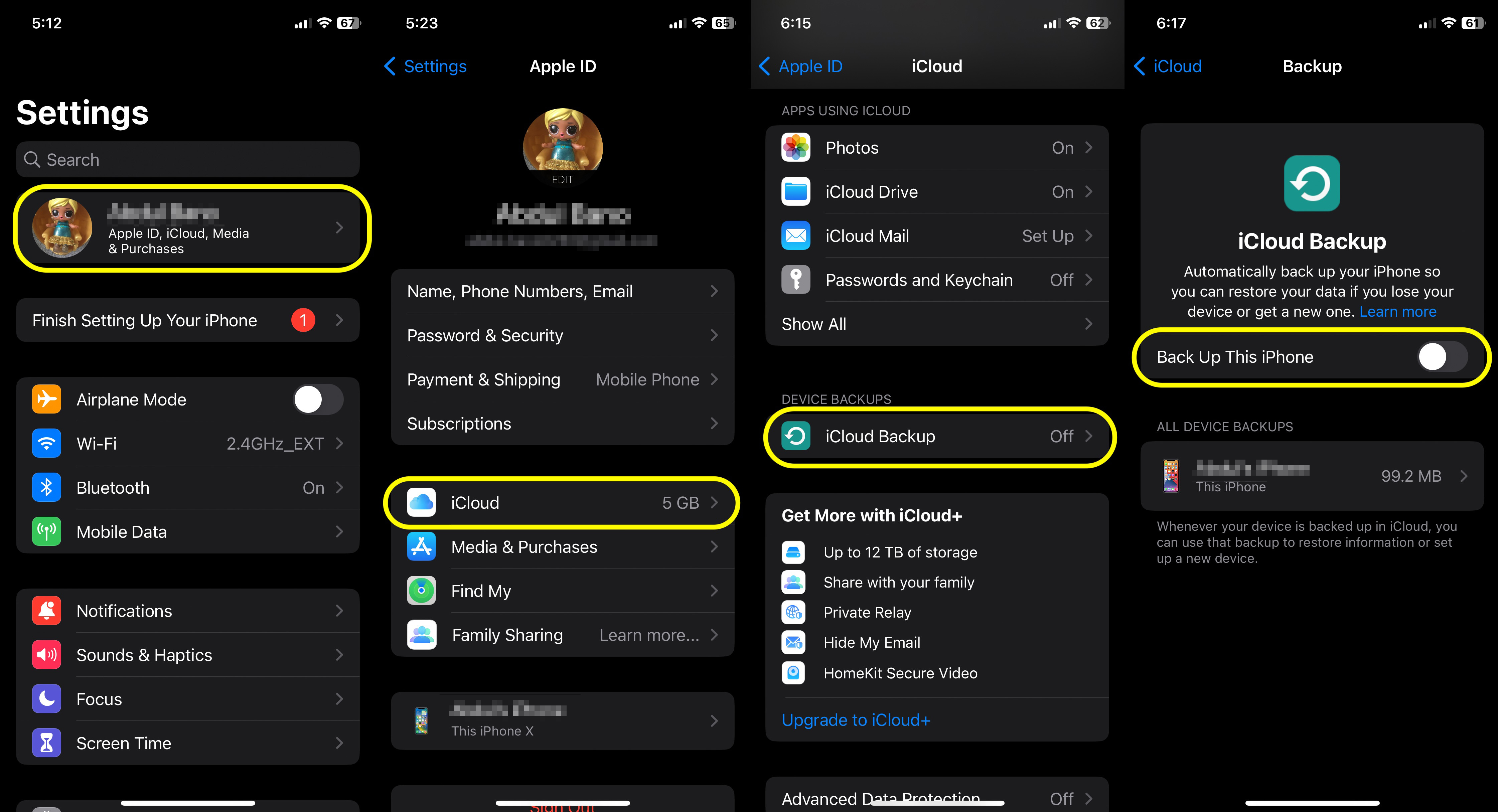
Manage Storage Proactively
Periodically review your iCloud storage usage and delete old backups, unused apps, and redundant files to free up space.
To do this, navigate to Settings > [Your Name] > iCloud, tap on iCloud Drive > Manage Storage, and review everything that’s backed up to iCloud.
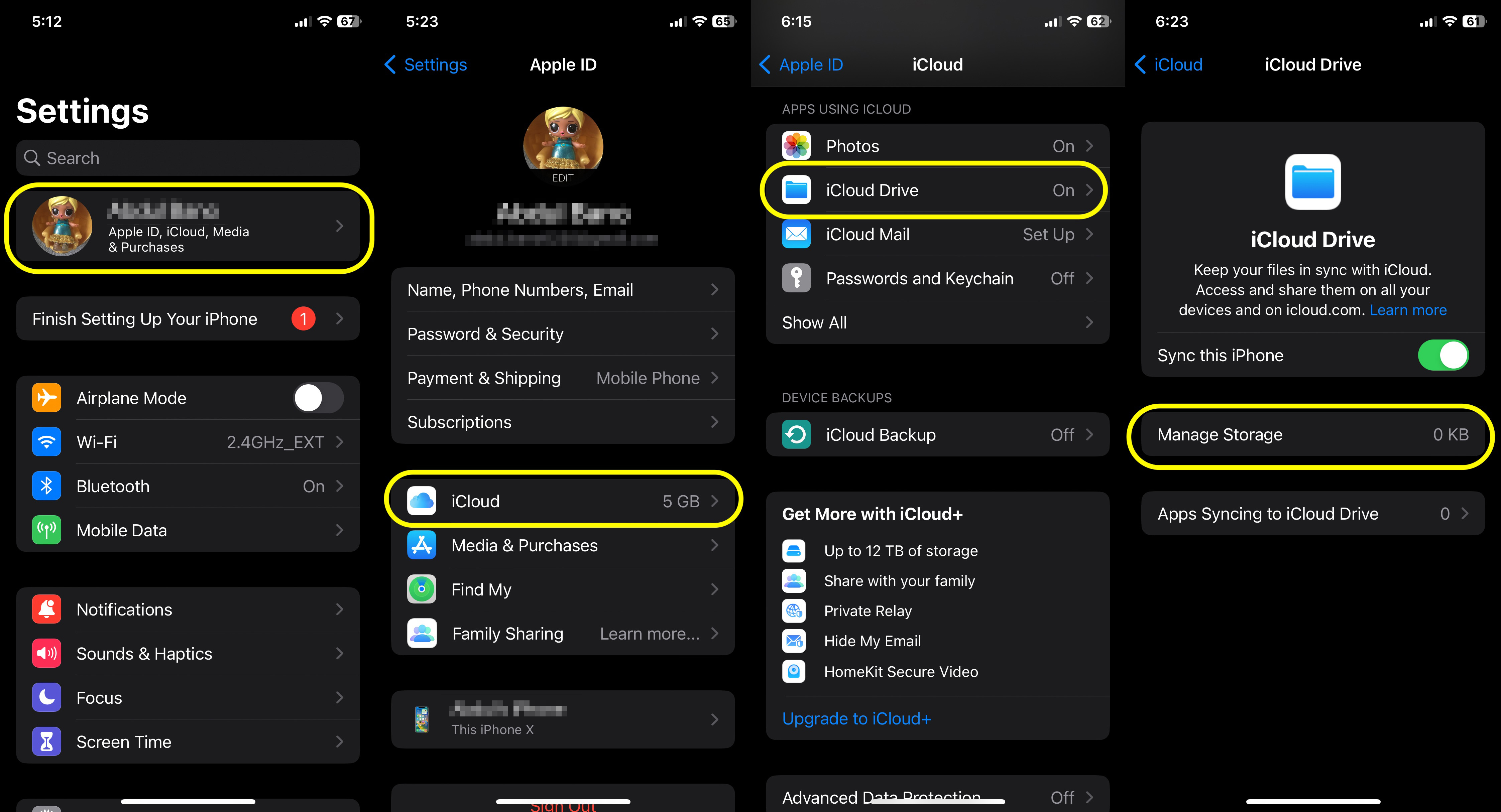
Conclusion
Syncing your iPhone with iCloud is straightforward. You need to ensure that you are logged in with your Apple ID and have iCloud Backup enabled. If the 5GB of free storage is insufficient for all your data, consider backing up larger files like photos and videos on Google Drive.