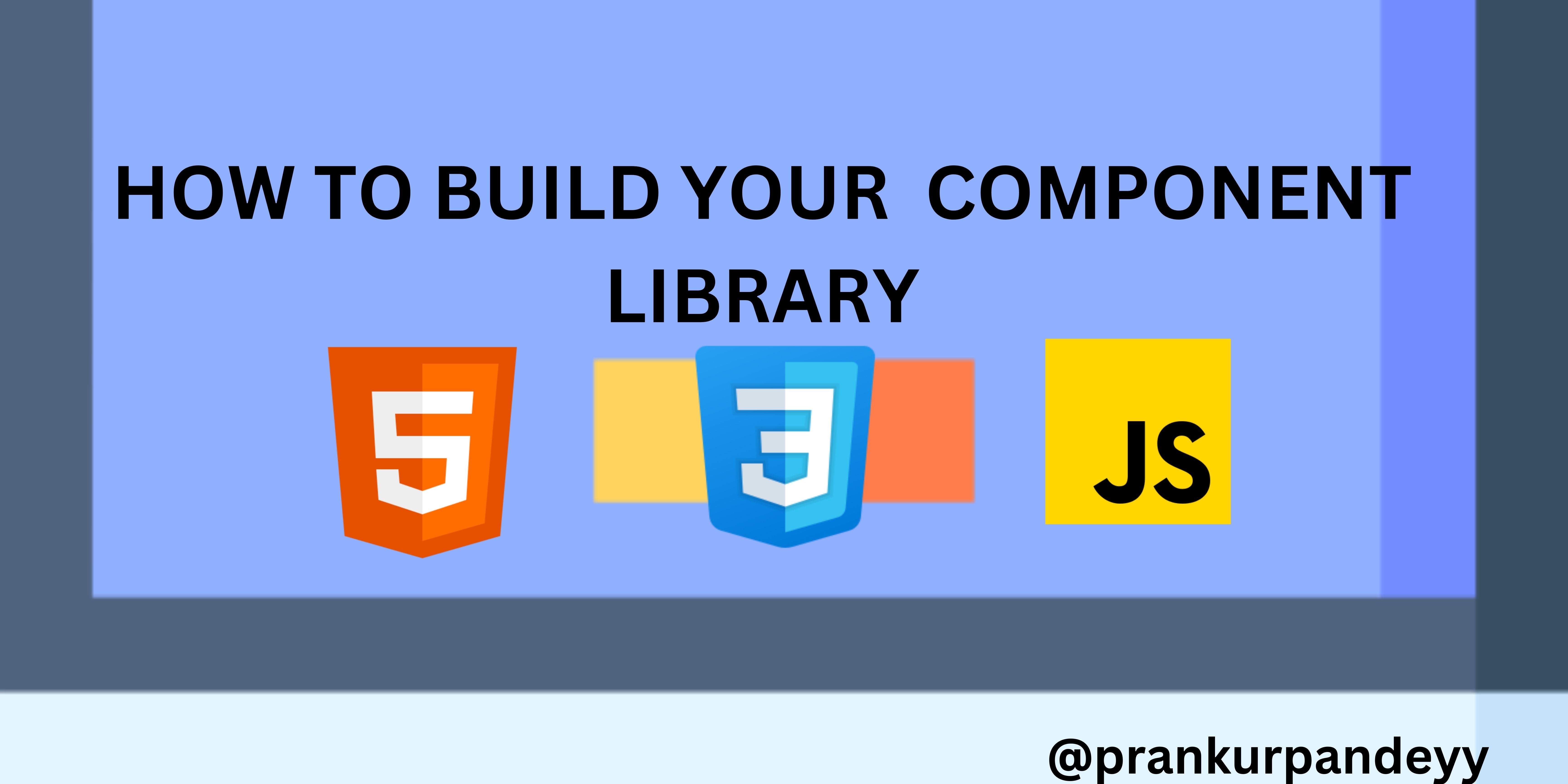
Application development is a complex, multi-stage process, and it all begins with UI/UX design.
Once the design phase is complete, the focus shifts to UI development, where tools like HTML, CSS, and JavaScript come into play. At a higher level, libraries like React and Vue streamline the development process.
Regardless of the application type, your code can almost always be broken down into components.
“Repeated components are a nightmare to manage.” – Every frustrated UI developer
Imagine having a component library where all commonly used elements are pre-built and responsive—how much easier and faster would that make development?
In this article, I’ll show you how to build your own component library, using a minimal tech stack, and then use it to build an application.
What We’ll Cover
Prerequisites
Why Build a Component Library?
How to Build the Component Library
Let’s Build the Library
Step 1: Design the Layout using Pen and Paper
Step 2: Design the Components in HTML and CSS
Step 3: Hosting the Project CSS File
FAQ
Conclusion
Prerequisites
Proficiency in HTML, CSS, and JavaScript: A solid understanding of front-end development fundamentals is essential.
Basic Deployment Skills: Familiarity with deploying applications on platforms like Netlify or Vercel is required.
Git/GitHub Knowledge: You should be comfortable with version control, including basic Git commands and managing repositories on GitHub.
Every website is built from components, which are structured with HTML and styled using CSS.
HTML and CSS are fundamental technologies for creating visually appealing web pages. However, mastering them can be challenging due to the wide array of HTML tags and CSS properties.
To simplify the process, developers often use component libraries, which deliver various benefits:
Faster Development: Pre-built components and responsive design features accelerate the development process.
Consistency: Ensures uniform styling and cross-browser compatibility across the application.
Maintainability: Encourages structured, modular code, making it easier to maintain and scale.
Community Support: extensive documentation, plugins, and a strong community provide valuable resources.
Customization and Accessibility: offers easy customization and accessibility-focused components for inclusive designs.
How to Build the Component Library
Building a component library involves several key steps. First, I’ll give you an overview of each step we’ll take to create the component library. After that, we’ll build it together.
1. Design the Layout of the Components
Before writing any code, it’s crucial to have a clear vision of what you want to build. Start by sketching the layout of your components on paper, or use design tools like Figma or Canva to create a visual representation.
Having a visual guide will streamline your coding process and help you stay focused as you translate designs into code.
2. Write the Component Structure in HTML
Once the design is ready, the next step is to structure your components in HTML. This creates the foundation of your webpage, as HTML is the backbone of any web project.
Pro-tip: Use semantic HTML to improve user accessibility and SEO. For example, use <article>, <section>, or <header> tags instead of generic <div> elements when appropriate.
3. Style the Components with CSS
With the HTML structure in place, you can begin styling the components using CSS. Apply styles like background colours, font sizes, link decorations, and button styles using CSS classes and IDs.
CSS is a powerful tool—you can even add beautiful animations. But in this tutorial, we’ll focus on utilizing the essential properties of CSS to create clean, functional designs.
4. Host the Project's CSS File
Once your component library is ready, you’ll want to make it accessible for future projects. Hosting your CSS file on platforms like Netlify, GitHub Pages, or Vercel allows you to use the components across different projects by simply linking to the global CSS file.
By following these four steps, you’ll create a reusable component library that helps you build beautiful websites efficiently and effectively.
Let’s Build the Library
I began my journey as a software developer by diving into HTML and CSS to design webpages. These foundational technologies are essential for any web developer, but mastering them can be challenging—HTML boasts 152 tags, while CSS has over 200 properties.
While you won’t need to use every single HTML tag or CSS property, knowing the core concepts requires significant time and effort. .
Now, let’s consider a scenario: if I asked you to create a small website or a landing page without using any component library, how would you approach it? My goal is to minimize the time spent on designing.
Imagine if there was a way to automate the design process, allowing you to achieve beautiful results without sacrificing flexibility. This is where a component library comes into play. By writing your components in pure vanilla CSS once, you can reuse them across any project.
I encourage you to pursue this approach because it will provide real-time experience with HTML and CSS while helping you learn a multitude of concepts simultaneously.
I developed a small library consisting of 10+ beautiful components, which you can explore here: SlateUi. This library has helped deepen my understanding of web technologies.
My goal was to understand HTML and CSS thoroughly. After completing one project, I wanted to feel confident in all the critical aspects of web design, from UI to code.
By designing and developing these components, I gained greater control and customization options tailored to specific requirements.
The learning process was also incredibly rewarding. Creating each component took considerable time, but the exposure I gained to these two technologies significantly boosted my confidence.
Additionally, this approach helps avoid the redundancy of writing repetitive CSS code for similar elements.
Step 1: Design the Layout using Pen and Paper
First, you’ll want to create a basic layout for the webpage. This is just initial sketching so that you know what you have to build in your project
The layout consists of three key elements:
a) Header
b) Card(s)
c) Footer
Each component includes distinct colours, text, and additional elements. Here’s what it looks like in our example:
In an actual project, you typically start with prepared design models created in tools like Figma or other UI design software.
For this project, I used Canva to design the layout. This initial design phase is crucial as it lays the foundation for core feature development.
Then, you’ll write the structure of the component in HTML. At this level, I will simply put our HTML elements in such a way so that we can prepare a basic skeleton of the webpage as we have designed it. In the header I have a logo and some navigation links, in the cards I have a button and an image; and in the footer, I have some more links.
Step 2: Design the Components in HTML and CSS
At this point, we’ll enhance the components we created with HTML by applying CSS properties to beautify them. This stage involves using CSS to set background colours, primary colours, link decorations, button styles, and more. We’ll do this by utilizing CSS classes and IDs.
So far, we’ve built three components:
a) Header with navigation links
b) Footer
c) Horizontal Cards with action buttons
Now, let’s begin by building the first component: the Header.
The header is at the top of a page or a section. It usually contains a logo, search bar, navigational links, and so on.
The Footer defines the footer or bottom of a web page or a section. Usually, it contains copyright information, contact details, navigation links, and so on.
The card component:
The card component can house various types of content, including a heading, image, main content, and a footer that features a call-to-action button.
Cards are designed to serve specific purposes, such as showcasing e-commerce products, displaying news items, or serving multiple other functions across different contexts.
Combining it all together:
By clicking the button, the card data will update with random cat facts, along with the length of each fact.
Note: I used an open-source API for this project. If the content does not update on the card, it may be due to an API outage.
Now, have you checked the CSS code?
You might be wondering why I’ve imported just a single line of code into my CSS file. Well, I have combined the CSS files of all three parts of the layout (header, footer, & cards components) into one CSS file and hosted the file on Netlify. This is the URL that is holding all three CSS files:
@import url("https://hashnodeblogchallenge.netlify.app/index.css");
It serves the CSS in all three components and maintains the styles for all three components.
Step 3: Hosting the Project CSS File
Finally, I’ve arrived at the most crucial part of this project, where all the magic happens.
Currently, I have three CSS files for each of the web components: header, cards, and footer.
Since our project is small, I will combine all CSS file code into one CSS file to get one CSS file which will work as a universal CSS file.
The process of hosting the CSS file is straightforward. Here's a detailed breakdown of what you need to do:
1. Push Your Code to GitHub
You need to push (upload) your project files, including the HTML, CSS, and other assets, to a GitHub repository. Here’s how you can do that:
Initialize a Git repository in your project directory using
git init.Add all your files using
git add ..Commit the files with
git commit -m "Initial commit".Link to a GitHub repository you’ve created using
git remote add origin <repo-url>.Finally, push your code using
git push -u origin main.Result: Your project files will now be hosted in your GitHub repository.
2. Open Netlify and Log In or Sign Up
Then, visit Netlify and either sign in if you already have an account or create a new one.
You can sign up using your GitHub credentials or a separate email. This step gives you access to Netlify's web hosting services, which will allow you to deploy your project directly from GitHub.
3. Connect Your GitHub Repository That Contains Your Code
Once logged in, you'll connect your GitHub repository to Netlify.
On Netlify, click on "New site from Git".
Choose GitHub as the source.
Authorize Netlify to access your GitHub account.
Select the repository that contains your project from the list.
Configure build settings if necessary (though for simple static sites, Netlify automatically detects them).
4. Click "Deploy"
After connecting your repository, Netlify will display a "Deploy" button.
Click "Deploy" to trigger the build and deployment process.
Netlify will pull your code from GitHub, build the site (if needed), and deploy it to a live URL.
Your project is now live on the web, and you’ll be provided with a URL where you can access the deployed site.
5. Access the Deployed URL and Append the CSS File URL
You’ll access the deployed site by visiting the URL provided by Netlify and directly referencing the CSS file you uploaded.
Once your site is deployed, note down the provided URL (for example,
https://example.netlify.app).To access a specific CSS file, append the file name to the URL, for example:
https://example.netlify.app/styles.css.Here,
styles.cssis the name of your CSS file that you uploaded to GitHub and deployed via Netlify.
This will allow you to view or reference the CSS file directly through a public URL.
This process essentially helps you host your project and its assets on Netlify, allowing easy access to any file (like filename.css) that you uploaded to GitHub. You can use these public links in your projects or share them.
And that’s it! Link this URL to your project's CSS file.
I have hosted the main CSS file on the Netlify app so that it can be accessed anywhere simply by importing it into your project. Here is the URL of my hosted CSS file: https://hashnodeblogchallenge.netlify.app/index.css.
The beauty of component libraries is that they allow you to focus on development rather than design.
FAQ
What Benefits Have We Gained from This?
Now, you simply need to copy the HTML code and import the CSS file into your project. Here are the key benefits:
Reduces time spent on repetitive CSS coding.
Provides greater control over components, allowing for customization based on your needs.
Offers real-time experience with HTML and CSS, enabling you to learn core concepts effectively.
What if I Want to Change Something?
This is straightforward. Just edit your CSS file and update the header colour from black to blue where you have declared that header class or ID.
What if I Want to Create More Components?
You can create as many components as you need! Just store the style code in the same hosted CSS file, and everything will work seamlessly.
How Does This Save Me Time?
Imagine you need to create 5 websites, each with 5 pages (that’s a total of 25 pages). If you identify common elements, such as headers and footers, that will be used across all 25 pages, you can avoid writing 25 separate components. Instead, you can simply use the components from your library—just copy and paste the HTML and add the CSS file.
What Lets the Entire App Function with Just One Line of CSS?
The concept is quite simple and can be broken down into the following steps:
Create components based on your requirements.
Control their design with CSS and apply the necessary properties.
Host your main CSS file somewhere to obtain a new URL, which you can use to import your CSS styles in HTML.
Now you can calculate how much time you have saved.
Conclusion
Creating a component library using HTML and CSS allows you to build beautiful web pages quickly and effectively.
It also provides you with a deep understanding of HTML and CSS, which are essential skills for a successful software development career. With these skills, you'll be able to create engaging layouts without spending excessive time coding from scratch.
To help you get started, here’s an example of a component library I developed, which includes 10+ beautiful components: SlateUI.
Now, you simply need to copy the HTML code and paste it where you want to display your components, along with importing your CSS file URL into that HTML file.
So guys this is the end from my side. If you find this article useful, then do share it and connect with me – I am open to opportunities:
Follow Me on X: Prankur's Twitter
Follow me on LinkedIn: Prankur's Linkedin
Look at my Portfolio here: Prankur's Portfolio